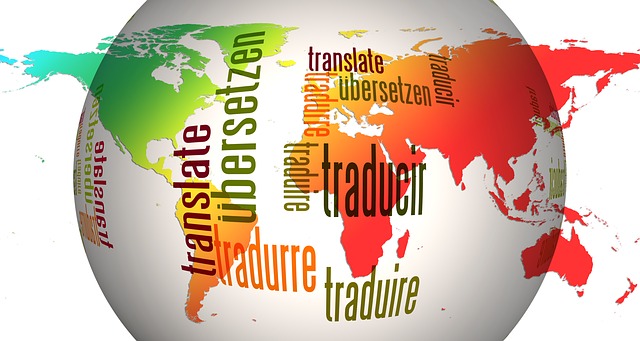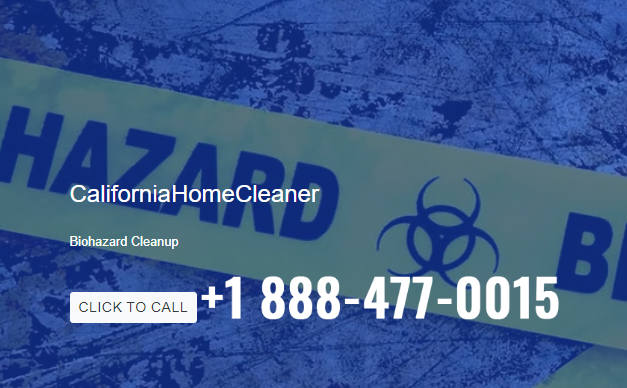Do you know what the secret is to use Twitter in the best possible way? The conversation. You have to use Twitter to make conversation. I also pointed this out in the post where I talk about strategies to increase followers: you don’t have to do marketing; you don’t have to push only your content. You have to use this social network to build relationships.
The web is made up of human beings, and it is only thanks to relationships that our species has managed to survive over the centuries. Twitter is just one of many tools for building relationships and not for spreading links up and down. Only problem: it’s not easy to work on relationships; it’s not easy, especially when you have to manage multiple Twitter accounts.
Curating relationships on Twitter for different accounts – perhaps all company profiles – is not easy, but the web offers us tools to improve this work. One of the most popular is certainly Hootsuite, but if your attention is dedicated only to the twittering social network, the choice falls on TweetDeck. That is the official Twitter platform to manage multiple accounts.
The official link to access TweetDeck is this: web.tweetdeck.com. A few clicks, and you have opened your profile. Now you have to use it to articulate your relationships. First, however, I leave you some advice to use it to the fullest.
The Topic Of This Post
- 1. Collections
- 2. Search with filters
- 3. Shortcuts
- 4. Lists
- 5. Create all the research useful for the brand
- 6. Use Filters
- 7 Your experience
Collections
With TweetDeck, you can create collections of tweets; that is, you can create groups of messages that revolve around a specific topic, an event, a conversation. Just go to the TweetDeck home, add a column and select “create collection” to add various tweets to the collection.
And you can make sure that everything is updated in real-time because you can add or delete tweets in order to optimize the result. A result that you can share in public with URL or with embedded. So TweetDeck replaces Storify ?
Search with filters
TweetDeck’s search can be enriched with filters, that is, with formulas that allow you to select the results according to your needs. Here are some examples you can use in the search bar:
- filter: images
- filter: verified
- filter: news
- filter: replies
- filter: hashtag
- filter: links
By adding the suffix filter: variable to the basic search, you can get the query results only with certain characteristics. For example, if you search for “Naples filter: images,” TweetDeck only returns tweets with the word “Naples” and images attached.
Shortcuts
That’s right, TweetDeck also has a ton of shortcuts to use across the keyboard. This way, you can speed up operations and make work more fluid. With “A,” you add a column; with “S,” you perform a search; with the keys from 1 to 9, you move the attention on the various columns. Find all the solutions in this diagram taken from the official platform.
Lists
From TweetDeck, you can easily create Twitter lists, which is one of the fundamental tools to optimize your presence on this social network. Through the lists, in fact, you can follow potential customers and intervene in conversations; you can monitor official sources and the bloggers necessary for your business. For more information on the topic of content: 7 tips to make you love on social networks.
With TweetDeck, you can create and view the results of the lists: click on “list,” go to “create a list,” and select the account through which you want to create a list. Then enter it in the column and start working on the messages that arrive. Remember that lists can be public or private.
Create all the research useful for the brand the best way to track your brand on Twitter: set up a mention column, which is a resource for identifying who uses your @username. A tip: create a column also for the keywords that revolve around your brand. Here are some examples.
- name surname ()
- surname ()
- domainname ()
- domain name ()
- username ()
- username ()
Not everyone shares your posts linearly. Sometimes opinions or shares are launched on Twitter that does not appear with the simple mention. That’s why you need to create a column that can search for all the nuances of your brand (just create a search column and define the keywords).
Use filters
Do you see that button at the top right of the column? Here, that is to adjust the filters of a keyword or a hashtag you are monitoring. You can increase or decrease the filter to define the volume of the results. This is especially useful when you want to eliminate the unnecessary noise crowding of certain tweets.
For example, you want to exclude some words; you want to show only the tweets that talk about SEO but not about social. Or you want to exclude the RTs because you are monitoring a Trend Topic, and you don’t need all the results that retweet Repubblica. Again, you want to show only those particularly active tweets from an engagement point of view (i.e., with a certain number of RTs or favorites).
Your experience
This, of course, is just my experience. In this great lake loan article, I have tried to summarize my personal activity what I have learned working with this tool every day.
But now it’s your turn: leave your opinion in the comments if you want to learn more.