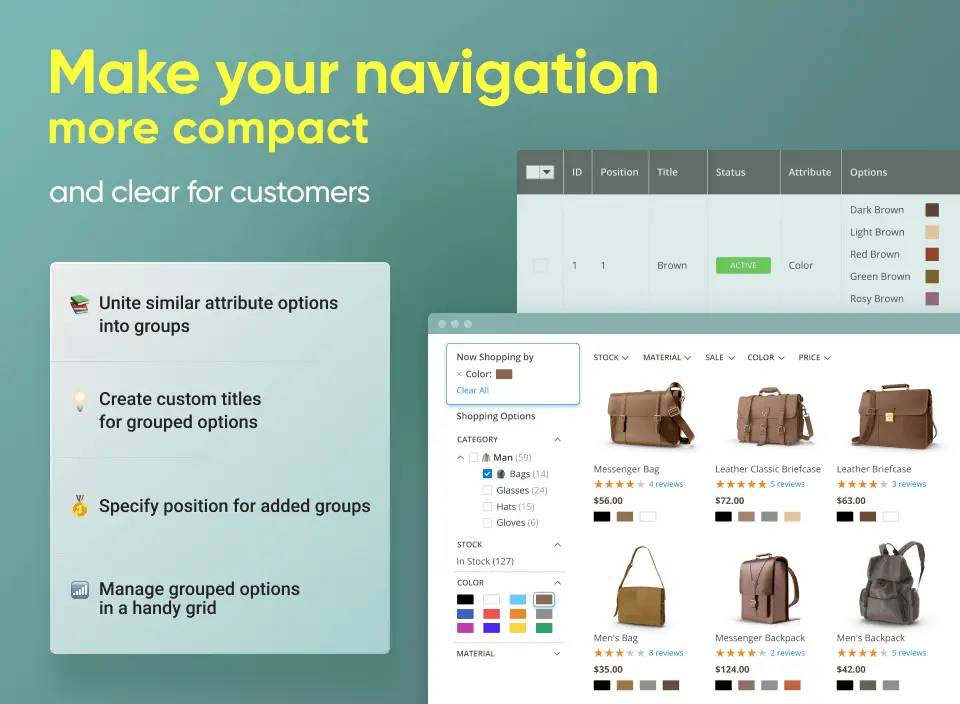Have you got your new computer lately? Want to know how to transfer Microsoft Office 365 from old computer to new computer? Or do you wish to transfer Office 365 to new computer easily? If so, then here, you will get all the answers to your every question.
Read More: Import Thunderbird Emails to Outlook
Just like you, many people out there ask for related questions –
- How to migrate office 365 to new computer?
- How do I transfer Office 365 to another computer?
- Can I transfer my Office 365 to new computer?
- How to transfer Office 365 subscription to new computer from old one?
- How to transfer Office 365 to new computer?
- How to transfer Microsoft Office 365 from old computer to new computer quickly?
- How to transfer Office 365 license to another pc easily?
In this article, you will all your solutions. Just stick with it till the last. As we will be discussing the ways through which you will be to migrate Office 365 to new computer.
Transfer Office 365 to New Computer (PC)
However, the Office 365 provides different subscription plans when you go for it, like personal, business, and enterprise licenses. Whereas if you choose the personal subscription pan it will only allow you to have access to Office 365 on a single computer. But if you choose the home license plan, then you can have the Office 365 on 5 PCs.
But, if you have been using Office 365 plan on your personal computer and due to changing to a new PC, you are wondering that can I transfer my Office 365 to new computer?
Then, don’t search more now. Because we got you covered here. So, let’s start the workarounds that can be done and approachable to transfer Microsoft Office 365 from old computer to new computer?
How to Transfer Office 365 License to Another PC Easily?
In order to perform the task to migrate office 365 to new computer just follow the instructions as mentioned –
- Deactivate Office 365 on Old PC
- Install and Activate Office 365 on new computer
To use and access the Office 365 on your new computer, first, you need to deactivate your Office 365 on your old computer. When you’re done with this, you should install it on a new PC. So, now, let’s understand each step to complete this migration process. Then, you can transfer Office 365 to new computer.
Step 1 – How to Deactivate Office 365 on Old PC?
- For this, navigate to the https://www.office.com/. Then, login with your Office 365 account credentials and click login
- Now, go to the install information section, here, you can view installed and activate Office 365. After this, choose the installed section, here you get the Deactivate option. So, just tap the deactivate option.
- When you do this, a prompt message arrives on your screen, here mouse-click on the Deactivate option.
After a few minutes, your Office 365 will be deactivated from your old computer. Once you are done with deactivating it, secondly you need to install/activate it on another computer. Hence, follow the steps to transfer Office 365 to new computer process.
Step 2 – Install the Office 365 Application on New Computer
In this step, first, you need to sign in the https://www.office.com/ on your new computer to complete the task to migrate Office 365 subscription on new PC.
- After signing, tap on your account then choose My Account
- Now, go the Install section, here, tap the Install button for the setup of Office 365. Once it’s done, it will install the Office 365 a particular subscription on your PC
- Then login with your license email address and your password into Office 365.
However, with these above steps, we are sure now you know what you have to do and how. We have shared the easiest way possible to transfer Office 365 to new computer or another computer. Hence, with the above workaround, you can easily migrate Office 365 license to another PC. But, what about the emails? Did you think about it? What if you need to transfer Microsoft Office 365 from old computer to new computer with an email mailbox?
Do you know the procedure to perform this one?
If you want your email as well then for your information, it is an easy task to do. All you need reliable and trustworthy software to do so. Therefore, we have come up with SYSDaddy Office 365 Backup Wizard. With this application, you can have a backup of all your important Office 365 data in your PST file. After exporting into it, you can access the file into wherever you want.
Conclusion
If you are worried about how to transfer Office 365 to new computer, then, we got you a solution. Here, we have discussed the easiest way to for the migration process. So that, you could use your Office 365 subscription to another computer. All you have to do is perform the step carefully, and if you want to access the data from your old computer of Office 365 license. Then, use the mentioned utility for the same task.