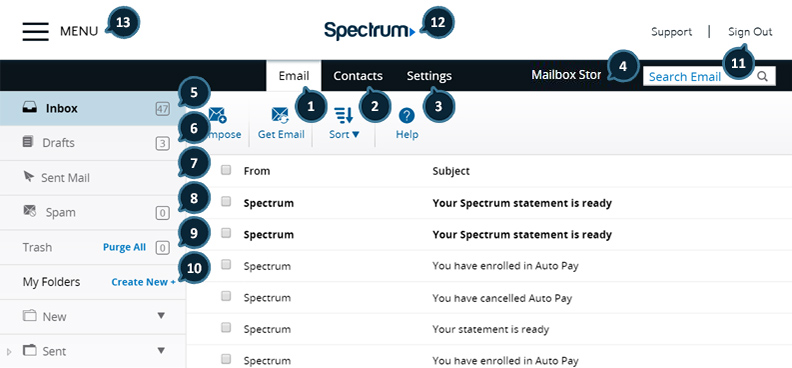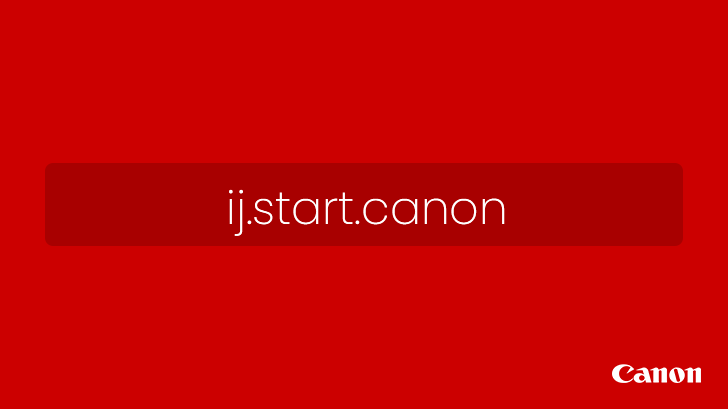Setup Roadrunner Spectrum Email: Most of the ISP offers many add-ons with our service package. Also, Includes Free Streaming Services and Email Accounts. However, based on our plans, we’ll get the number of accounts free. Also, if there are Large Email providers like Outlook and Gmail available in the market, to get username without the numbers. We prefer other email providers too and utilize Free ISP Email IDs. Charter Communications now acquire RoadRunner/TWC Internet service. Because of the large volume of users, they finished the migration and kept Old service pages as active to redirect. Don’t take tension, your email won’t go anywhere. We’ve to set up some Spectrum Email Server settings to get your Email in your Android Mobile and iPhone.
Setup and Configure RoadRunner/Spectrum/TWC/RR Email in Android
Well, based on your email extension, we have to change the settings slightly. So, I’ll mention if there is a change in the parameters.
Step 1- Email App Installation
- Firstly, download and Install an Email App from Play Store. Then use any Email app which you trust from the Play Store. But remember don’t Install any third-party apps from other websites.
- For example Microsoft Outlook App. Because the UI looks quite simple and easy. Gmail apps provide a feature to add third-party accounts. But, It may be quite difficult for some users in the first setup.
Step 2- Setup and Configure Email Gateway- roadrunner.com, rr.com, twc.com, spectrum.net
- Firstly, open the Installed Email app.
- Input the full email ID in the username. Example- [email protected], [email protected] Whatever Email, make sure you’ve to Enter the full ID.
- Once you enter the mail ID, choose setup manually.
- Also, input your full username and password. Allow Advanced settings. You’ll get many Options like IMAP Settings, Port-like that. While using Microsoft Outlook, most of the time, the app will analyze all those things. But, In case you didn’t get those forms to fill automatically, you can set up them manually using the following settings.
2.1- Fill the IMAP Server and Port Details
Based on your email extension, you have to choose the different values. If you have rr.com, roadrunner.com, twc.com Email IDs, select the first configuration. Or else if you’ve got a spectrum extension, you can choose the second one.
2.1.1- rr.com, roadrunner.com, twc.com extensions IMAP and POP Configuration
Account Type: POP or POP3
- Incoming Mail Server: mail.twc.com, Incoming Server – POP3 port: 110
- Outgoing Mail Server (SMTP): mail.twc.com, Outgoing Server – SMTP port: 587
- Inbound & Outbound User Name: Enter full email address
- Outbound & Inbound Password: Email Password
- SMTP Server needs Authentication: Yes
Account Type: IMAP
- Incoming Mail Server: mail.twc.com, Incoming Server -IMAP port: 143
- Outgoing Mail Server (SMTP): mail.twc.com, Outgoing Server – SMTP port: 587
- Inbound & Outbound User Name: Enter full email address
- Outbound & Inbound Password: Email Password
- SMTP Server needs Authentication: Yes
Note: If you receive any error from the above setup, then modify the Incoming server and Outgoing server as follows.
- Incoming Server: pop-server.rr.com (or) pop-server.maine.rr.com
- Outgoing Server: smtp-server.rr.com (or) smtp-server.maine.rr.com
- 2.1.2- Spectrum IMAP Configuration
Account Type: IMAP
- Incoming Mail Server: mobile.charter.net or Incoming Server – POP3 port: 993
- Outgoing Mail Server (SMTP): mobile.charter.net or Outgoing Server – SMTP port: 587
- Inbound & Outbound User Name: Enter full email address
- Outbound & Inbound Password: Email Password
- SMTP Server needs Authentication: Yes
That’s all. After the verification, your Email will sync with your Email App.
Step 3- Using Email App After the Verification
You can also use the Email app like the Gmail App. Only UI Will differ. Besides all other features will be the same as Gmail. You’ll also receive Emails within your app. Allow the sync feature to get the Email in Real-time. You can also share Emails using this app.
Setup and Configure RoadRunner/Spectrum/TWC/RR Email in iPhone (iOS)
Based on your email extension, we have to change the settings slowly. So, I will mention if there is a change in the settings for Roadrunner email.
Step 1- Email App Installation
You can also use the Default Email App in the iPhone, or use Other Email Apps from the App Store.
- Firstly, download and Install an Email App from the App Store. You can also use any Email app which you trust from the Play Store. Make sure you don’t install any third-party apps from other websites.
- Here I Take Default App as an example. Due to its UI looks simple, and we can trust this app compare with other apps. Gmail apps also provide features to add third-party accounts. But, It may be tough for some users in the first setup. In Android, Microsoft’s outlook is much better. In an iPhone, the default app can do better.
Step 2- Setup and Configure Email Gateway- roadrunner.com, rr.com, twc.com, spectrum.net
- Firstly, open the Installed Email app.
- Input the full email in the username. Example- [email protected], [email protected]r.com. Whatever Email, you have to input the full ID.
- Once you input the mail ID, choose set up manually.
- Input your full username and password. Allow Advanced settings. You will get many options like IMAP Settings, Port-like that. Once you use Microsoft Outlook, any time, the app will analyze all those things. But, When you didn’t get those forms to fill automatically, you can set up them manually using the Android settings.
Top Articles and Post on this Website