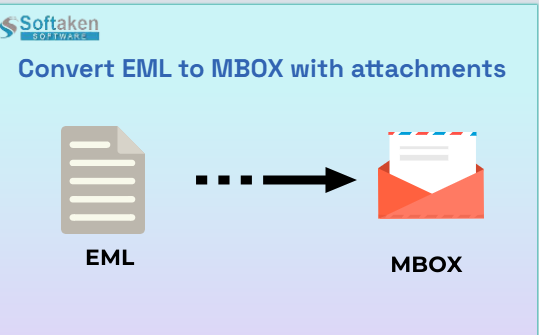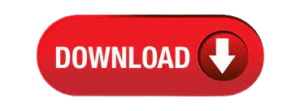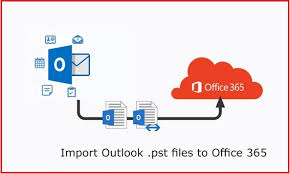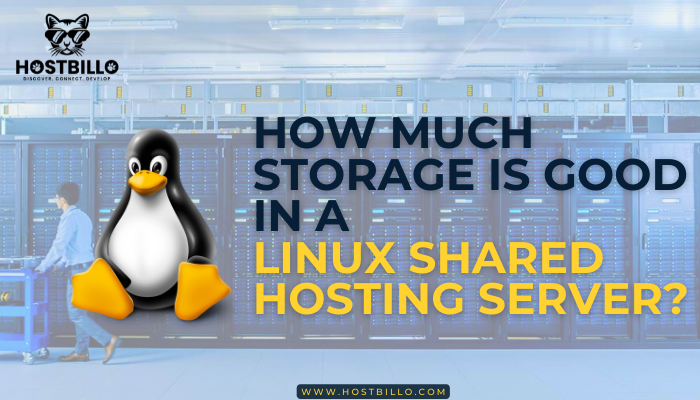In this post, we have explained brief information on how you can convert EML to MBOX with attachments. So we gather a bunch of information to get rid of this problem for our users. Extend this blog till the end. So you can completely understand how you can convert EML to MBOX with an attachment.
EML has many emails which are Thunderbird, Outlook Express, Windows Live Mail, etc. it has commonly used file formats by most email clients. It saves email messages
MBOX– MBOX files can be viewed on every platform. MBOX file stores multiple email messages join in a single file as plain text.
Now we shall talk about the reasons why you convert the EML file to MBOX format. It is not an easy task to export an EML file to MBOX. We will guide you through this blog.
How to export EML to MBOX files with Attachments?
Through this blog, we are narrating 2 methods of conversion. The method we are going to discuss is a manual method which requires e-mail clients by thunderbird and Mozilla. This solution is cost –a free solution. Another method is automated, in this, you don’t require any email client for the conversion of EML to MBOX file with attachments.
Manual method using the thunderbird Application method
For converting EML file to MBOX. With the application of Thunderbird, email client application is readily available to its users without buying it. it is a source platform in which you can install your other email clients as well as in error-free conversion. So you can take the help from this application to begin converting EML files into MBOX file format.
Configure email address in Thunderbird
Step 1- Download thunderbird program if you don’t have it.
Step 2- Configure email address and make a new account {include your username, email address , password}.
Step 3- If the account is configures ,you will see your account and local folder in the left panel of thunderbird
Step 4- Create a new folder [right click on local folder]\
Step 5- Now drag and drop EML in this new folder
Step 6- You now have the EML files in the Thunderbird app.
Use the Add-ON Feature of Thunderbird
• Go to the tools >> tab on the add options add themes.
• Explore the import export tool NG>> Tab on add thunderbird.
• Once the add on button is on and restart thunderbird.
• You have to right tap on your folder>> click on import export toolNG
• Go to the export folder >>grab the location to save the EML files(S) as MBOX file>> save
• Proceed to the saved location and preview your MBOX file
Continue with this steps when you want to configure hundred and thousand of EML files, is a lengthy process. To save your time and not use any external mails. Not required any external mails which should be require to use EML converter.
After the long discussion of the manual process of converting EML file to MBOX format. Now we are going to discuss the automated and professional method by Softaken EML to MBOX converter. This tool has designed by many professionals’ experts. Come lets take a look on them.
Professional solution for converting EML file to MBOX
Download the Softaken EML to MBOX Converter free Download for converting file from EML to MBOX format. Don’t worry, this method is entirely safe throughout the conversion. Do you know that this tool has highlighted many of its versatile features, which you can read about in more detail below? We will now begin capturing its advanced features.
Key Features of EML to MBOX Converter
• This tool converts your all types of data which preserve in EML to MBOX format.
• Users will get complete preview of your exported.
• In this you will get “Filter”option to convert only choosen file.
• You can view your EML files on various multiple email clients.
• Therefore you can run this application on your without any MS Outlook installation
• Smoothly works on all the latest edition of Windows.
• You can use this tool for official as well as for personal use.
• Provides you error free conversion of EML to MBOX format
• Fast and easy sources of conversion .
• Is users want to peruse their conversion procedure by this method you can go through its step which are given in below section.
Steps to Convert EML files to MBOX
• Launch the software and run on your system.
• Next step contains two options of file importing folder mode>> File mode>>
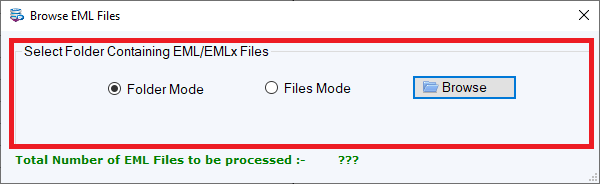
• After selecting EML files you can preview your EML files as shown below.
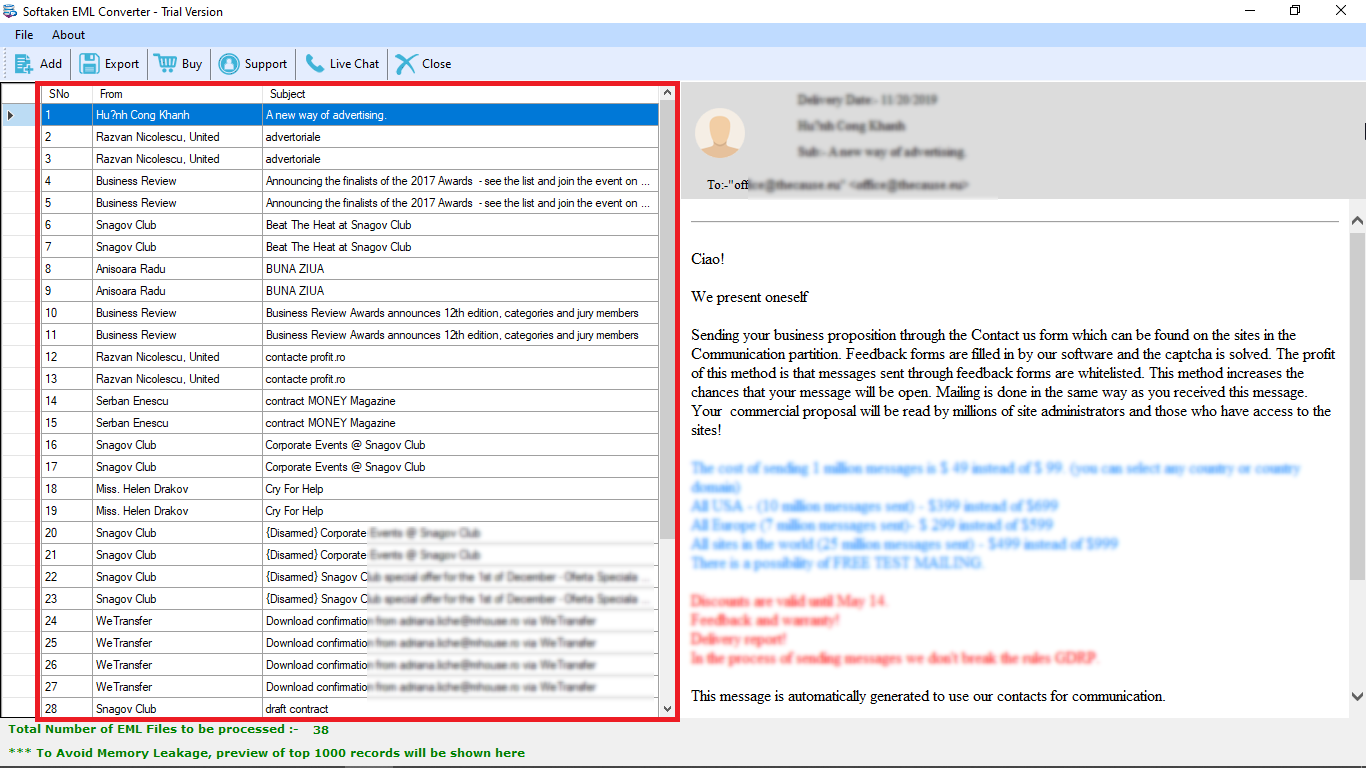
• Tap on export option /you will see there is a option appears MBOX file format/in which you have to select DATE Range system
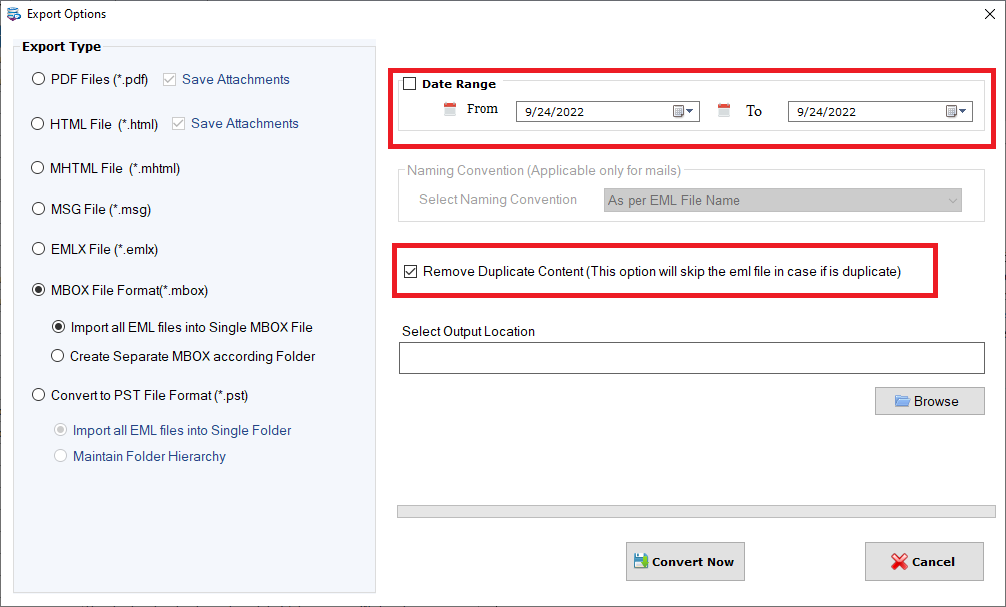
• Choose the desired location where you want to store your data
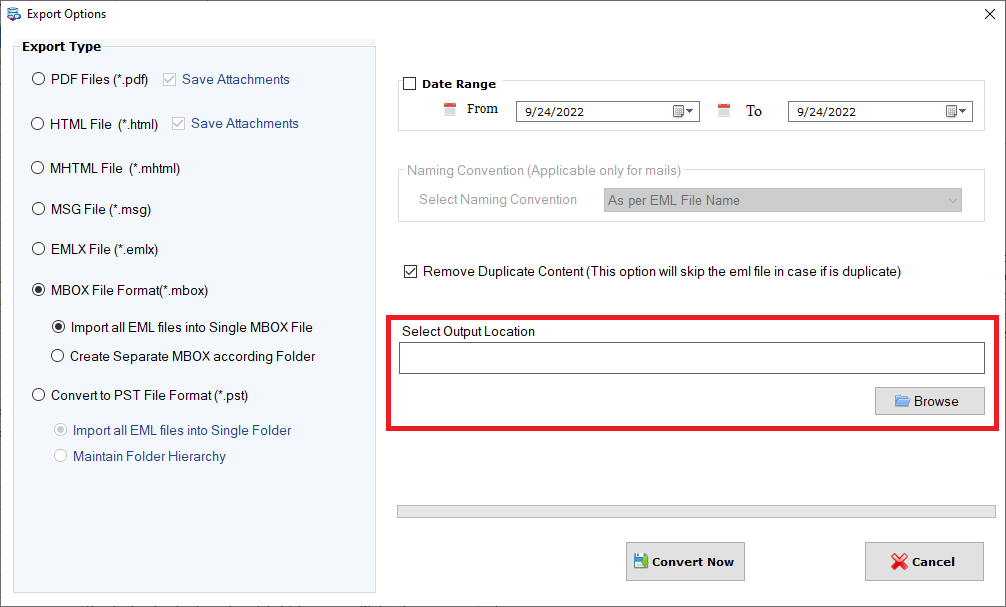
• Now tap on convert button &finish your conversion.
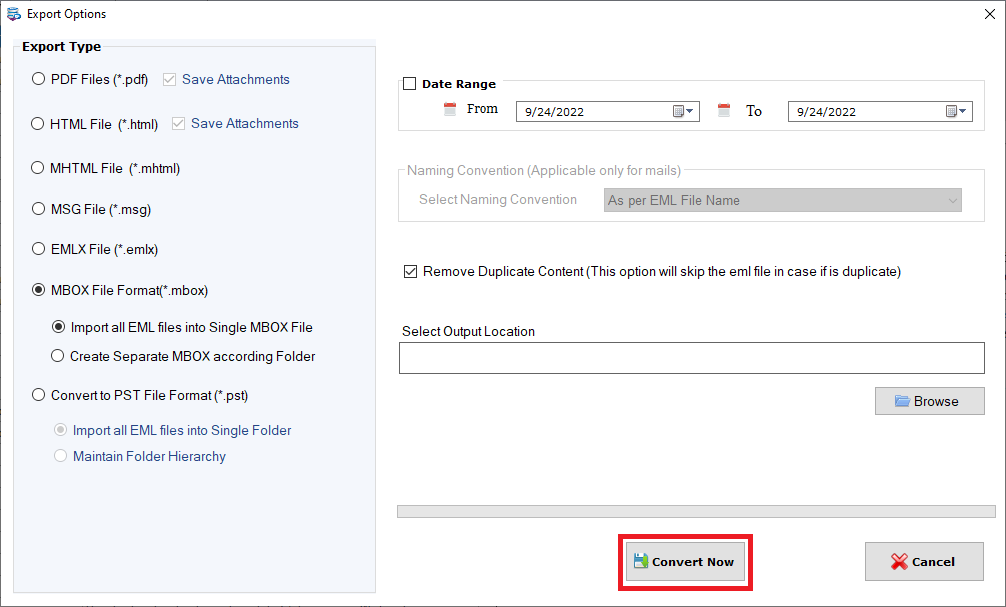
The ending conclusion
Conversion of EML to MBOX with attachments is a tricky task and it becomes more difficult when you convert your EML files by manual method. Manual method is a lengthy process, although it consumes your time during the conversion. Whereas it can damage your data while you are converting your file. Its operating procedures are so complex that a non-technical person cannot easily use them. I personally recommend you go for Softaken EML to MBOX converter, which is an accurate solution for every tech-savvy person as well as for non-technical users. It doesn’t take much time to convert your EML file from MBOX format. without any hesitation user can use this tool. Its operating steps are quite easy to utilize. Users who want to evaluate its overall functioning can go for its demo version before you purchase the software, which comes with 24/7 technical assistance by the customer support team of Softaken. you will also get I hope I can clear your queries which are based on EML file to MBOX format. I have written this technical write-up for users who are searching for the simplest and safest way of conversion.