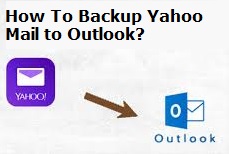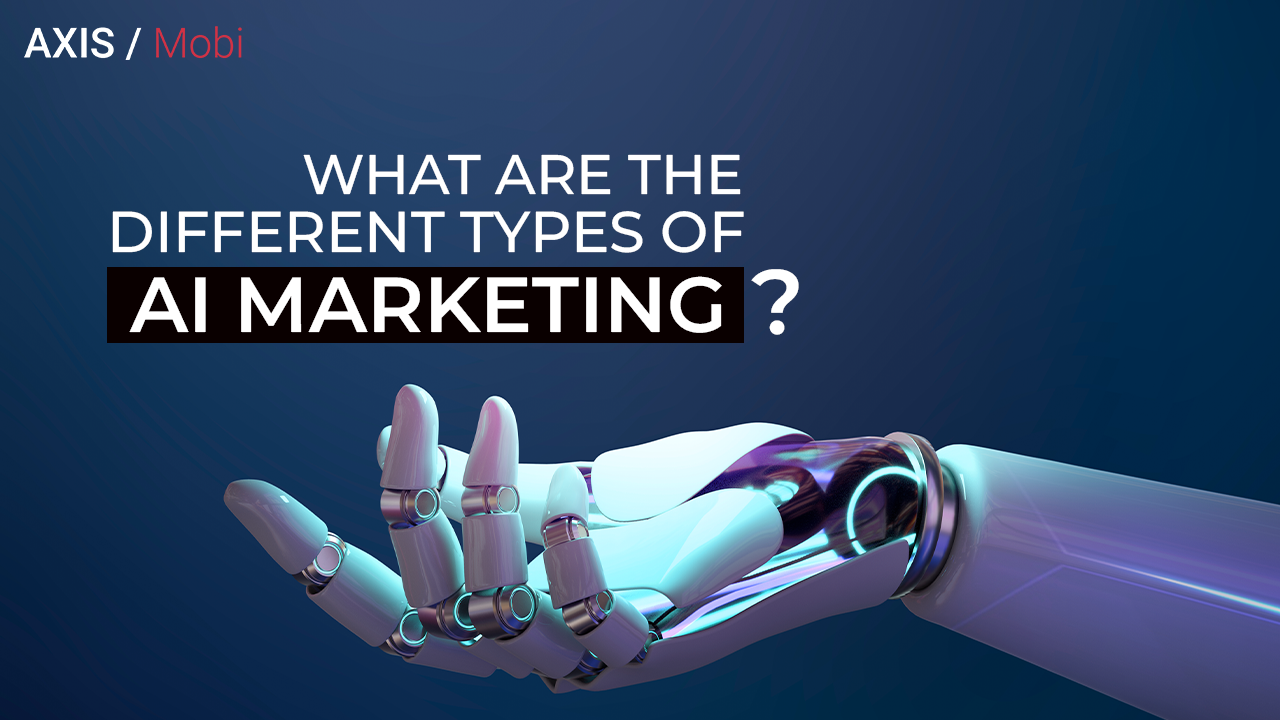Yahoo Mail is a popular email service provider known for its features such as data privacy, easy accessibility, and a massive 1 TB storage capacity. Its user-friendly interface makes it simple for users to navigate and understand.
On the other hand, Outlook is a product of Microsoft and offers both web and desktop applications. It has unique features such as meeting scheduling support, integration with Skype, and the ability to block spam emails, making it ideal for office communication. That’s why many users want to transfer their Yahoo Mail to Outlook.
People often ask questions like “How do I change my backup email on Yahoo?” or “Can Outlook sync with Yahoo Mail?” and “Are there ways to backup Yahoo Mail?” If you’re seeking answers to these questions and are interested in backing up your Yahoo Mail to Outlook, you’ve come to the right place. In this article, we’ll discuss various methods that can help you backup your Yahoo Mail to Outlook.
Overview of Outlook;
Microsoft Outlook is a personal information manager software from Microsoft Corporation, widely used as an email client, calendar, task manager, contact manager, journal, and note-taking application. It is a part of the Microsoft Office Suite of products and is available as a standalone application or as part of an Office 365 subscription.
Outlook allows users to manage their emails, appointments, contacts, tasks, and notes in one centralized location. It also integrates with other Microsoft Office applications, such as Word, Excel, and PowerPoint. It offers features such as email filtering, scheduling and task management, calendar sharing, and more. Additionally, Outlook also offers robust security features, such as spam filtering, anti-virus and anti-malware protection, and encryption of emails and attachments.
Overall, Outlook is a powerful and versatile tool that can help individuals and organizations manage their communication, information, and daily tasks in an efficient and organized manner.
Why Move from Yahoo Mail to Outlook?
There are several reasons why users are choosing to switch from Yahoo to Outlook, including:
- Outlook is becoming more popular for business use compared to Yahoo Mail.
- Yahoo Mail contains many advertisements which can be disruptive to users.
- MS Outlook offers more features, such as the Sweep function, than Yahoo Mail.
- Outlook provides a more organized inbox compared to Yahoo Mail.
These reasons have led many to consider transferring their Yahoo Mails to Outlook. To make this process easier, we will explore various methods.
How to Backup Yahoo Mail to Outlook?
Now let’s see some easy and reliable ways to save Yahoo emails to hard drive. For user convenience, we will discuss both manual and automatic ways.
How to Backup Yahoo Mail to Outlook Manually?
If you want to backup yahoo mail to Outlook PST, follow these easy steps and keep your Yahoo account credentials with you before starting the process.
Now, let’s begin with the process:
1. Open your Outlook account on your PC or laptop and then Sign in.
2. Click on Settings and then click on Connected Accounts.
3. Now, go to Other email Accounts and enter your Yahoo email credentials.
4. You’ll see two options to store your imported mail.
- (Option 1) to save imported emails to separate folders or
- (Option 2) to save imported emails to existing Folders. Select according to your preference and move Ahead.
5. Then you will get a confirmation message that your email folders are getting exported to outlook.
These steps can help you in backup yahoo mail. However, The manual method has some drawbacks. So let’s now see the limitations while using this method.
Limitations of the Manual Method
There are several drawbacks to backing up Yahoo Mail using the manual method, including:
- The risk of data loss, as you may not be able to recover all your data.
- The manual process can be time-consuming.
- It may be challenging for non-tech users to follow the manual procedure.
Now that we have covered the manual method, its steps, and its limitations, let’s move on to the professional method.
In the next section, we will explore the benefits of the professional technique for backing up your Yahoo Mail.
How to Backup Yahoo Mail using Instant Approach?
Advik Yahoo Backup Tool is a software that provides you with a secure, reliable, and easy-to-use solution for backing up all your Yahoo Mail data. The tool offers a hassle-free and comprehensive backup solution that can help you avoid data loss, data corruption, and other potential data disasters.
With Advik Yahoo Backup Tool, you can backup all your Yahoo Mail data including emails, contacts, calendars, and more. The tool provides you with an easy-to-use interface that makes it easy for you to select the data you want to backup and where you want to store it. The software supports multiple output formats including PST, MBOX, EML, PDF, and more, so you can choose the format that best fits your needs.
The tool is equipped with advanced features that ensure the safety and privacy of your data. The software uses industry-standard encryption algorithms to protect your data from unauthorized access, and it also provides you with the option to password-protect your backup files for added security.
Advik Yahoo Backup Tool is a cost-effective solution that is designed to meet the needs of both personal and professional users. Whether you are a home user who wants to backup your personal Yahoo Mail data, or an enterprise user who needs to backup large amounts of business-critical data, the tool is an excellent choice.
With its ease of use, reliability, and advanced features, Advik Yahoo Backup Tool is the ultimate solution for backing up your Yahoo Mail data. Try it today and enjoy peace of mind knowing that your data is safe and secure.
Step-by-Step Guide to Download Emails from Yahoo Mail Account
The steps to backup your Yahoo Mail using the Advik Yahoo Mail Backup Tool are as follows:
- Download and install the Advik Yahoo Mail Backup Tool.
- Enter your Yahoo login ID and third-party password and click login.
- Select the mail folders from the tree structure and hit the next button.
- Choose the PST file format from the list.
- Choose any additional features you may need.
- Select the location to save the backup file.
- Press the Convert button to start the backup process.
- Once the backup is complete, import PST file into Outlook.
Now let’s look at the key features of the Advik Yahoo Mail Backup Tool.
Key Features of Advik Yahoo Backup tool-
- This software enables to export Yahoo mail to PST, MSG, PDF, MBOX, TXT, EML, EMLX, CSV, etc., file formats.
- It helps to migrate Yahoo Mail into Gmail, Opera mail, Office 365, Outlook, Thunderbird, and IMAP Email Clients.
- This utility provides a free demo version to its users that backup up to 50 files for free.
- It enables the export of all mailbox items from Yahoo mail to Gmail.
Final Words
In conclusion, there are two ways to backup your Yahoo mail to Outlook, and both methods can be useful to you. However, the manual process has certain drawbacks, and we suggest going for the technical approach using the Yahoo mail backup tool. This tool is user-friendly and can be used even by those who are not technically proficient, and it provides a direct backup solution.