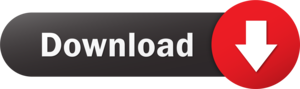Summary:- With the help of this blog, you can discover the best and most secure methods for importing an OST file into Thunderbird. There are various methods for converting OST to MBOX. You can use the manual method or the automated solution, which includes the best OST for PST Converter. Read this blog to learn how to import OST to Thunderbird and how to choose the best method for you.
Despite the fact that Outlook is a well-known email client used by large organizations and many individuals, if you are a regular user of Outlook, you are aware of the issues that users face. Users of Outlook can only save their data in the Outlook Data File (.pst) format. PST files are, indeed, one of the best file formats. However, PST files are only compatible with Outlook and do not support Mac OS or Linux. Users convert PST to MBOX to access PST file data outside of Outlook. Because, unlike PST files, MBOX supports a wide range of email clients, including Thunderbird, Apple Mail, Power Mail, Entourage, Eudora, and others.
There are two methods for importing OST files into Thunderbird: manual and professional. To begin, we will describe the manual method for opening an OST file in Thunderbird.
Manually Importing an OST File in Thunderbird
To import OST files into MBOX, first, switch the OST files to PST, then convert the PST file to MBOX to open it in Thunderbird. Let’s get begin because it’s a lengthy process that requires patience.
There are two major steps to importing OST into Thunderbird.
- Convert OST files to PST files.
- Open MBOX and import the exported PST file.
(Note: There is no direct way to import the OST file into Thunderbird manually.)
1. OST to PST Conversion Procedure
- Start Outlook on your computer.
- Navigate to File>Open & Export>Import/Export.
- Click the Next button after selecting the Export to a file option.
- Select Outlook Data File (.pst) and then click Next.
- Select the folder(s) to export from the mailbox, then press the Next button.
- Finally, browse and select a location for your PST folder before clicking the Finish button to begin the saving process.
2. Importing a PST file into Thunderbird
- To begin, ensure that Outlook is your default setting for sending and receiving email by going to Default Programs >> Outlook. Configure your default programs, then select Outlook.
- Now, launch Thunderbird and navigate to the Thunderbird Menu option.
- Select Import from the Tools menu.
- Click the Mail option and then the Next Button.
- Click Next after selecting Outlook as your saving folder.
- Finally, press the Finish button to finish the import.
You can successfully import an OST file into Thunderbird by following the instructions above. However, this approach is lengthy and time-consuming, and it has numerous drawbacks. As some of its flaws are listed below.
The Manual Method’s Limitations
- Users cannot convert OST to MBOX directly because the entire process requires several steps.
- Users must have the technical expertise to perform the manual method, so it is not suitable for non-technical people.
- This method has a high risk of data loss due to mishaps such as connection loss and internal bugs and viruses.
To avoid these issues, we recommend that you use the professional method to open an OST file in Thunderbird. This method is completely dependable and highly recommended by professionals. Continue reading to learn more about the automated method for importing your OST files into Thunderbird all at once.
Importing an OST File into Thunderbird Using Automation
The ultimate tool for importing OST to Thunderbird is OST to PST Converter. This software offers numerous advantages to its users in terms of effectiveness and efficiency. It allows users to convert OST files into a variety of file formats such as MBOX, PST, DBX, MSG, EML, and others. Microsoft Exchange Server, Office 365, IMAP Server, Gmail, Outlook Web (OWA), Thunderbird, OperaMail, and other cloud-based email clients can all import OST files. It can also convert encrypted OST files without any problems and works with all versions of Windows. Let’s take a look at how to import an OST file into Thunderbird.
Importing an OST file into Thunderbird
- Install and run MailsGen OST Converter on your system.
- Click the Browse button to add the OST file(s) you want to export.
- Take a look at the emails in your selected OST file and select the ones you want to import into Thunderbird.
- Click the Next button and choose the MBOX file format from the Save As drop-down menu.
- To specify the location of your resulting file, click the Path to Save button.
- Finally, click the Convert button to begin the conversion.
You can easily import an OST file into Thunderbird by following the instructions above. It is the most dependable and secure method for opening an OST file in Thunderbird without difficulty.
Conclusion
In the preceding context, we discussed both the manual and professional methods for converting OST to MBOX. Whereas the manual method had some drawbacks, the automated solution is more effective and efficient. You may, however, use any of the suggested methods. However, we recommend that you use a professional approach to import an OST file into Thunderbird. You can also try its free version for bulk file export.
Read More Blogs on zoombazi