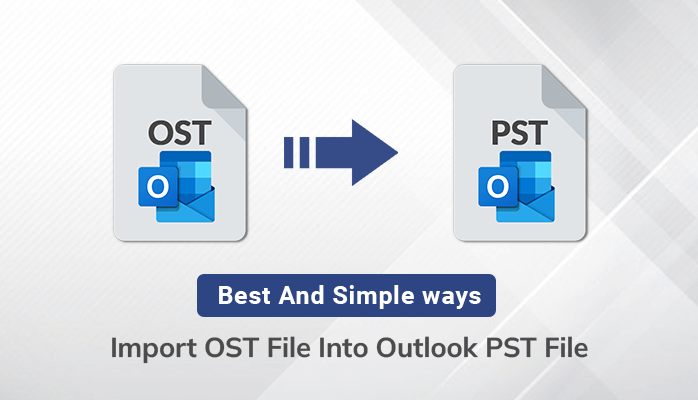OST and PST both are popular file extensions used to store data like email, contacts, and other information. The OST files stored in your computer, provide an option to access their offline mode. Sometimes users need to import OST file Into Outlook PST to save data for a long period of time. Because there are some situations when users lose their data.
So in this write-up, we will learn the best method to import offline OST files into Outlook PST files, but before that let’s know “why we need to convert OST to PST”.
Why We Import OST File to PST File
There are a number of reasons that users want to import OST files to PST files. Check some basic factors that are disclosed below.
- If a user switches an account from one email provider to another and wants to export data.
- Secure mailbox data from virus attacks.
- Users want to transfer data from one system to another system.
- If a user account is deleted, in this case, OST to PST conversion allows access to old or corrupted emails.
- To access data without server or offline mode.
Read more – Best Methods to Export Lotus Notes Email to Outlook
These are some important factors that tell why OST to PST file conversion is necessary.
After knowing the importance of OST file conversion, we will discuss the best way to import OST to PST.
Simple Ways to Import OST Files into Outlook PST File
Users can migrate OST files to PST files through both manual and professional techniques. In the manual method, users need an Outlook application while in the professional, users use a third-party OST to PST converter Tool.
Before, we will discuss manual and professional methods in brief. It is important to know the location of OST files, and where they are stored.
Follow the steps to locate your OST files –
- Open Outlook and click on the File.
- Go to Account Settings, then select Account Setting from the drop-down.
- Select the OST account then click on the Open file location through Data Files.
- After that, you will get the default location of your OST files.
Manual Methods of OST to PST Conversion
In this technique, users can migrate OST files to PST files by using Archive and Import/Export methods.
Import PST files from OST files through Import/Exports – First launch Outlook and fill in their login credential then follow these steps.
Step 1 – Open Outlook and go to the File tab.
Step 2 – Press Open & Export and choose the Import/Export option.
Step 3 – Now click on Export to a file then hit on the Next button.
Step 4 – Create a file type as Outlook data file (.pst) and click Next.
Step 5 – Select the folder you want to import and go to Next.
Step 6 – Browse the location to save PST files, tick the required option then press Finish.
Using the Auto Archive Method – Follow these steps to save OST to PST given below.
Step 1 – Open Outlook, go to File, and select options from the left panel.
Step 2 – Click on Auto Archive Setting from the Advanced option.
Step 3 – Set the Auto Archive setting as your requirement, configure the Day count, and set the count to clear old mails.
Step 4 – After that click OK, and you will get PST files.
Above we discussed both manual ways to import OST file into Outlook PST. This technique is lengthy and complicated. Users can lose the data if they don’t have enough experience.
Professional Methods of OST to PST File Conversion
We suggest users use a well-known third-party DRS OST to PST Converter tool. It is the most trusted and reliable software that migrates orphaned OST files without any file corruption or data loss. Users can also check the demo version of this software to know how the tool works. The demo version migrates 50 emails per folder with watermarks. It provides so many advanced features that are given below.
Key features of OST to PST file converter –
- Converts OST to PST, HTML, EML, EMLX, PDF, MBOX, DOC, DOCX, DOCM, PNG, TIFF, JPG, etc.
- Provides mail filter and task filter to convert specific emails.
- Removes duplicate emails during OST file migration.
- Allows to preview all mailbox data.
- Keeps data secure while converting OST files to PST files.
- Simple and attractive GUI for better user experience.
- Works on all versions of Windows including 11.
Above we discussed the basic features of the OST file to PST file converter tool, these points make it one of the OST files converter tools.
Final Words
In this article, we discussed simple ways to Import OST file into Outlook PST using both manual and professional techniques. As we learn, manual methods are a time-consuming and complicated process. Users who don’t have maximum knowledge can lose data. So If you are a novice user, then go with the second technique and complete the Conversion of OST files to PST files.