iPhone users store their contacts in their phones but there are a few users who save some crucial contacts in excel. It could be the best place to save data. However, a situation arises where the user requires to import contacts from excel to iPhone without iTunes. To import contacts, the user requires to execute a long process to accomplish the task to transfer the data to iPhone.
So, here in this article, we will guide you to convert excel to vCard for iPhone with the help of an automated tool. Read this article to transfer excel contacts to iPhone in a few clicks.
Is There Any Method Available to Convert Excel to vCard for iPhone?
As we know, iCloud can import vCard contact files. So, here users can convert their excel contacts data (.xls, .xlsx files) into vCard. However, there is no direct solution to export Xls format files to vCard. Thus, the user would have to look for software that can convert excel files into vCard. By doing this the users can import contacts from excel to iPhone without iTunes and then the iPhone users can view, save, and handle several contacts in the iPhone address book.
Explore the Efficient Way to Import Contacts from Excel to iPhone Without iTunes
Few users look for a way to access their excel contacts on their iPhone, However, there is no direct method available on the internet. In this case, the user has only one option to use the Excel to vCard file Converter Tool. As this software is built to convert all excel files such as XLS, XLSX, XLST, XLSM, and XLSB. It also converts CSV files to vCard.
Follow the complete procedure carefully, so that no single attribute of the contacts data becomes lost. Moreover, the users have to use the Mac OS. Because the tool is developed by Mac OS. Use the below-mentioned link to download the tool.
List of the Mac OS Versions this Tool is Compatible With:
- Mac OS X 10.15: Catalina,
- OS X 10.9: Mavericks,
- Mac OS X 10.14: Mojave, Mac OS X 10.13: High Sierra,
- Mac OS 10.12: Sierra, OS X 10.11: El Capitan
Steps By Step Process to Convert Excel to vCard for iPhone
1. Install the tool after downloading on Mac OS X.
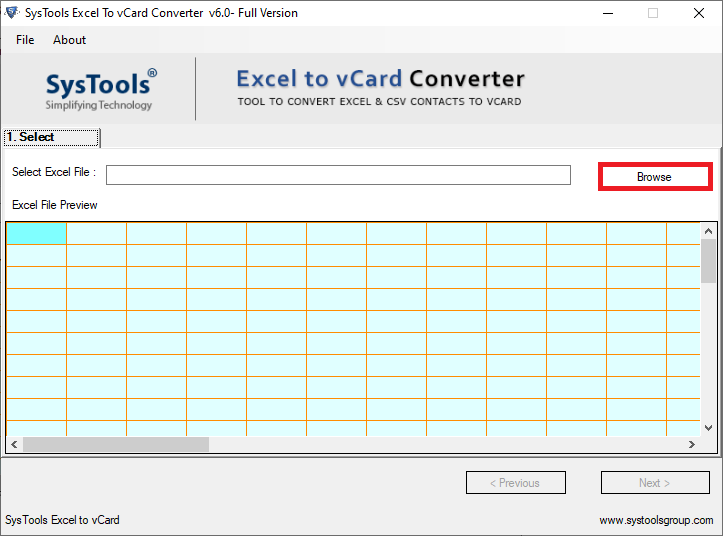
2. Browse and search for the excel contact file from which you want to save the contacts to the iPhone without iTunes.
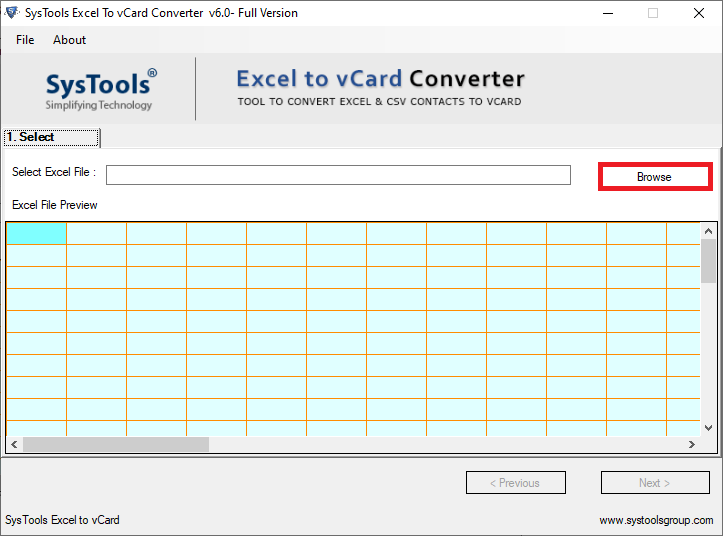
3. Preview the whole data of the selected excel file and hit on the Next button to continue the process.
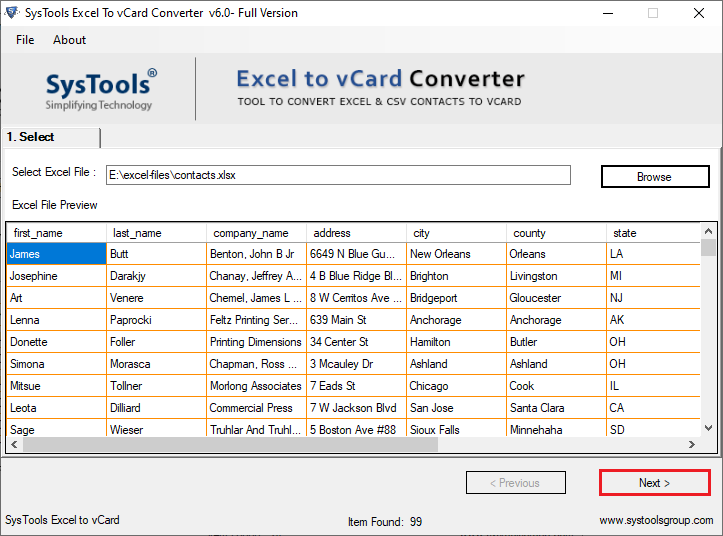
4. For matching excel files with vCard fields, select the excel fields.
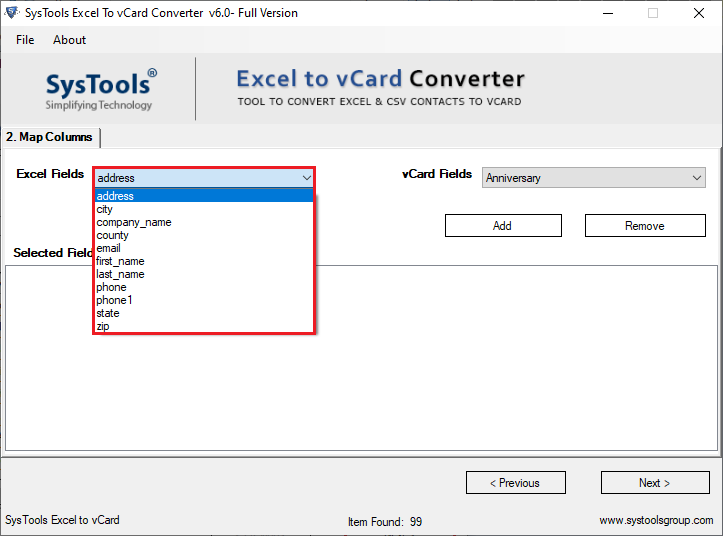
5. Now select any vCard fields and match the fields such as:
- FirstName – FirstName or Full Name
- Last Name -> Last Name
- Email-> Email Address
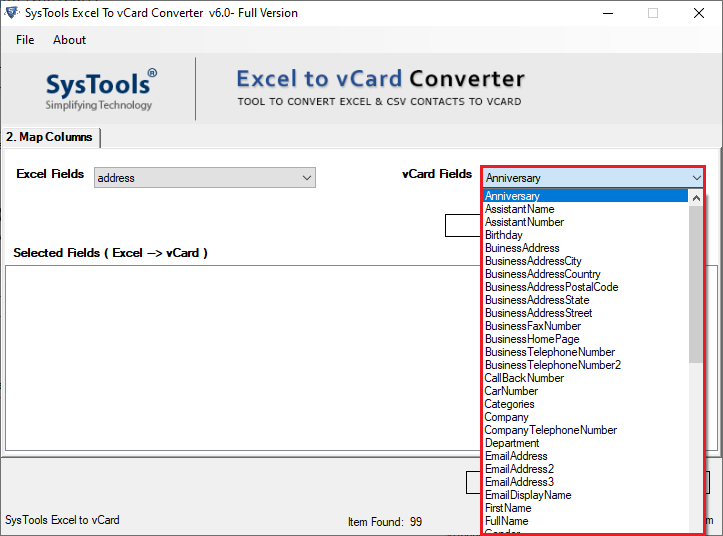
6. After matching the fields, press the Add button.

7. Select the vCard version and change the saving location by pressing the Change Button.
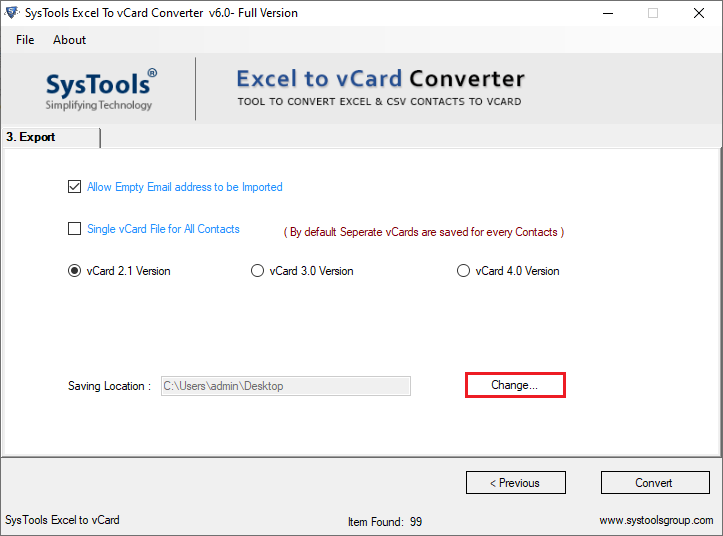
8. After this, hit the Convert button to import excel contacts to iPhone Without iTunes process by exporting the excel file into vCard.
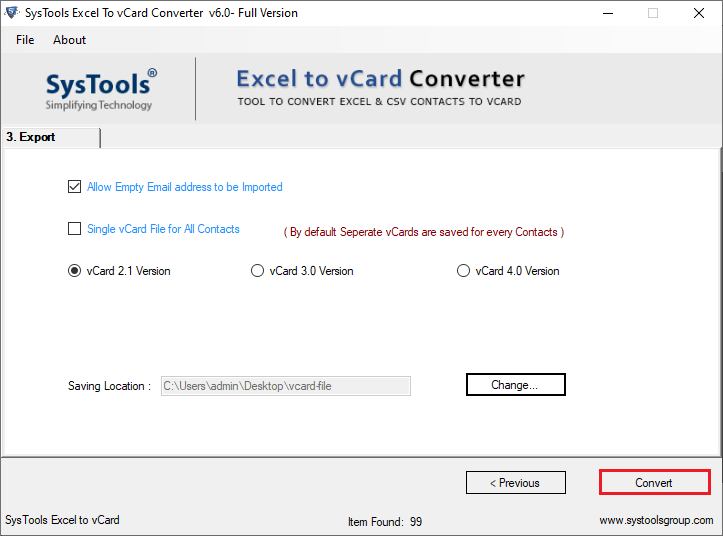
After completing the process of converting excel contacts to vCard, now the final step is to import the resultant vCard contact file to iPhone. Follow the easy steps.
Steps to follow after Converting the Excel Contacts file into vCard using the tool
- Go to the iCloud application via iPhone or using the web browser on the Mac system.
- Now, enter the Apple login details and press enter or hit on the arrow.
- Press the Contacts to import the converted contact file
- Click on the Settings and select the Import vCard for importing vCard Contact Files.
- Press the vCard contact file to import it into the available iPhone options such as (4S, 5, 5C, 6, 7, 8, X) without iTunes. Now wait and let the vCard contact file get added to the Address Book of the iPhone.
- Now, close your iCloud Account. And open contacts in iPhone to verify.
Some Highlighted Features of Excel to vCard Converter Tool
- Provides the option to export all the Excel sheet details like name, phone, email etc.
- The software is capable enough to convert multiple/batch excel contact files.
- Using this tool, the user can load the selected excel file and preview it.
- It is compatible with windows 10 and the lower versions for exporting excel files into vCard
- Enables the feature to export contacts in an MS Excel file to vCard with various language conversions.
Also Read This Article: Solution Explained to Export PST from Offline edb Quickly
Conclusion
In this post, we have explained the simple yet efficient technique to import contacts from excel to iPhone without iTunes. We have mentioned that the users cannot directly import excel contacts to iPhone. The user will need a trusted and reliable tool to execute the process. here we have discussed the tool-oriented process that will surely help users to convert contacts in excel files to iPhone by converting it into vCard file format.





