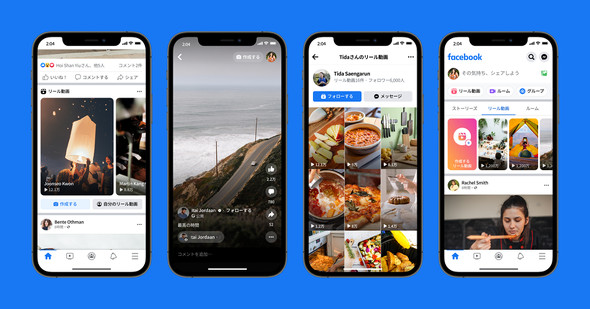Facing a problem while importing contacts from AOL to Gmail, the users start looking forward to the quick assistance! However, do you know why this issue occurs? If not, read this web blog. If you are not able to import contacts from AOL to Gmail, the blog will get you a quick guide to solve this problem.
The instructions to follow this article will guide you through the process of importing AOL messages and contacts into Gmail. Follow the instructions carefully to avoid problems with importing the contacts from AOL to Gmail.
Using the Gmail import feature
As you are all aware, Google stays ahead of the curve by incorporating features into its services that help its users. Its features immediately improve the user experience, making it more enjoyable and productive. The built-in import tool in Gmail is a great illustration of this. Users may export AOL contacts to Gmail, which is a helpful feature.
-
- Use your credentials to log in to your Gmail account.
- Tap the Speed Settings button.
- Then, from the drop-down menu, choose Account and Import.
- Then select Import Mail and Contacts from the drop-down menu and click Import Mail and Contacts.
- Now type the AOL email address from which you are going to import the contacts and then click Continue.
- To proceed with the process, sign in and click Continue.
- Then, to give access to the services, press the Agree button. For the login and transfer process, Gmail will verify the essential information.
- After verification, select the items you want to import and click the Start Import icon. When the import process begins, you will be notified.
- To finish, press OK. In Gmail settings, you can check the status of your migration.
- You can also use the Stop button in Gmail to stop the transfer procedure in the middle.
Note: After they’ve been imported into Gmail, all messages and contacts are still visible in AOL Mail. The following procedure will allow you to export AOL contacts to Gmail. However, if you want to export AOL contacts from AOL ID, you can use the approach described below.
Export AOL to CSV
You can use this method if you are an active AOL user with a large number of contacts in your address book. This is a two-step process that when completed completes the process of transferring AOL contacts to Gmail. To get started, you need to export your AOL contacts to a CSV file, then import the CSV file into Gmail. Both steps are detailed here to help you complete the transfer process.
Stage 1
- Use your AOL login credentials to log in to your account.
- Select the people you want in your AOL account or AIM Mail folder list. If you wish to export all
- of your contacts, you can use the Select All option.
- Then press the Export button. Under the file type options, select CSV as the file format.
- Choose where you want the CSV to be saved on your computer.
- Finally, press the Export button.
Stage 1 is now complete, as your AOL contacts have been exported to a CSV file. Let’s move on to the second phase of this strategy.
Step 2
- Log in to your Google account and go to the Google Apps section to find the Contacts app.
- From the drop-down menu, choose More and Import.
- From the drop-down option, choose CSV or vCard.
- Then, from your PC’s file system, select the CSV AOL contact file and click Open.
- Finally, click on Import option to start Gmail import.
Your Gmail account will automatically import all your AOL contacts. If they have photos or attachments, however, they won’t transfer to Gmail correctly. Both of the above mentioned manual techniques to export AOL contacts to Gmail have some limitations that limit their application. They are a lengthy procedure, with the first approach taking anything from days to weeks to complete. Furthermore, for some inexperienced users, they can be rather difficult.
Also Read- AOL Attachment Won’t Open
Final Words
You may need to wait a while for the procedure to complete after you’ve completed this step. The number of contacts or emails you’re attempting to import, as well as the response time of the servers, will determine this. All your AOL contacts and emails should have been migrated to Gmail after the process is complete. Here, we’ve addressed several common AOL user concerns, how to import contacts from AOL to Gmail. The solutions to all these problems are the same as mentioned in this blog.