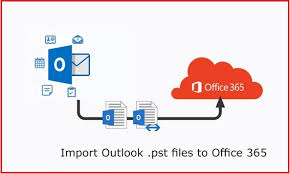Nowadays several Outlook users have tried various solutions to bulk import local PST files to office 365 mailboxes. But couldn’t get success in it. And now they are still looking for the best solution to shift PST to office 365 swiftly in a secure way. So, in this article, we will explain the best technique that can help users make this import task easier.
But initially, before migrating our crucial PST data to a cloud platform. We should know about O 365 and also understand how it can ameliorate users working style and enhance productivity.
First of all, let’s see the advantages that users can use if they migrate local PST to office 365.
Why User Should Prefer Office 365 to Store Mailbox Data?
- Office 365 cloud platform is a flexible solution for users, as it extends the options that can be used in their daily work. Some of the useful options of O365 mentioned below are:
- Robust security features are integrated into O365 to provide advanced data protection like Threat Intelligence, encrypted emails, mobile device management.
- Enables ease of data accessibility and seamless collaboration to maintain business productivity. By working on O365, users can save their data conveniently and access it from any remote location with the help of an internet connection.
- Provides subscription-based accounts for users. With that, they can also use a vast variety of applications (OneNote, Excel, Word, Outlook 365, SharePoint) without switching to another platform.
- It protects vital data against any intentional data loss.
- On the cloud, it makes mailbox management simple for users and can send mails to other users who are using different email clients smoothly without making any effort.
- All indispensable applications like Word, Excel and Outlook are included and work online without the need to install any software. It automatically upgrades itself at predetermined intervals, so users don’t have to worry to upgrade each application from time to time which will happen automatically.
Now, we have seen some good facilities that O365 provides, and now if users want to migrate not one but multiple PST files, no issues they can.
But the main question that arises is “how we can bulk import local PST files to office 365 mailboxes”? Fortunately, users can easily move their PST files.
In the next section of this article, we are going to explain the simple reliable technique to execute the import operation.
How it is Possible to Effortlessly Migrate Local PST to Office 365
There is a never-ending list of PST import techniques, but one thing which makes a difference from one another is that some of the methods never work properly and a few of them terminate the process midway. But some of them exist, which can straightforwardly execute not single but can-do bulk import local PST files to office 365 mailboxes. And performing the PST migrate operation with the help of the Import PST to Office 365 Tool will be a smart move by a user.
Below, we have mentioned the steps to use this professional tool
- Install and run the software on your local system. Enter the Office 365 credentials to log in and press the login button.

- Use the given options to add a folder/file or a CSV. Browse and add the files for the import process.

- All the selected files will be displayed with the email ids provided with their corresponding PST names with the credentials.

- Next, choose the items and apply the date filter which the user wants to migrate.

- Finally, hit on the import button to begin the process to bulk import local PST files to office 365 mailboxes.

Other Manual Techniques that Users Can Look for
Network Upload: In the Network upload method
- Admin will move PST files over the network and then save all personal storage table files in O365 with the help of the Office 365 Import service.
- Install Azure AzCopy tool that will transfer/move PST file to Office 365.
- With SAS key admin gets the permission to upload PST files to the Azure storage location.
- Now admin can move/copy data files in an Azure storage location using the AzCopy.exe tool that will help to bulk import local PST files to office 365 mailboxes.
- Using Microsoft Azure Storage Explorer, admin can track the list of uploaded PST files.
- Once the PST files are moved to cloud storage, the admin will make a CSV file that will define the account mailboxes associated with corresponding PST files.
- In the end, an admin will make an import job in Office 365 that will collect the information from the CSV file to import PST files to the decided Office 365 user mailbox.
Drive Shipping:
- The admin will transfer data files to temporary storage such as BitLocker encrypted hard drive
- then physically ship the drive to Microsoft.
- Later, Microsoft will check and verify the sender’s details and Office 365 mailboxes details in which data will be uploaded.
- After shipping and verification, the admin can use Office 365 import service to import on-premises data to Office 365.
And this is how a user can Migrate Local PST to Office 365 with the help of the Drive Shipping method.
Note – This process can take a lot of time. As it completely depends on how much data need to be uploaded, time taken by the logistics and Microsoft to import data in Office 365 mailboxes.
Conclusion
It looks easier to Bulk Import local PST files to office 365 mailboxes. But the problem that comes is how to initiate that, how a user can easily import Outlook PST in O365. To answer these questions, we have added some manual methods ad a professional solution that can help to Migrate Local PST to Office 365. Moreover, we have talked about the facilities that O365 delivers.
Also Read: Import Mac Outlook Mailbox to Office 365 Directly: Proved