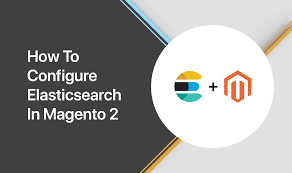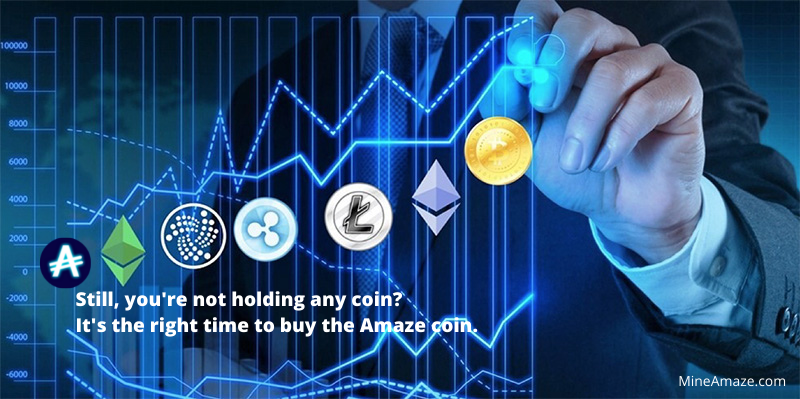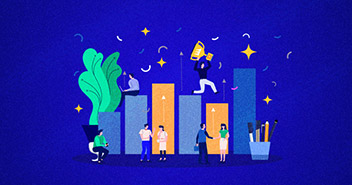Magento, like other online marketplaces, is always trying to offer innovations and features that substantially enhance customer satisfaction. Elasticsearch is such a feature that helps the customer experience in Magento 2. It enables consumers to locate the proper product very instantly, complete the purchase quickly, and so enjoy a pleasant shopping experience.
You have known about how you can debug a Magneto 2 store but in this article, we’ll go through how to install and set up the Magento 2 admin interface.
What is Magento ElasticSearch?
Elasticsearch in Magento 2 is a server-based technology that can do full-text searches at splendid speed. It provides a rapid digital content exploration ability and is powered by Apache Lucene (an open-source full-text search library). The indexing service, which is utilized for local search rather than scanning the whole database for the matches, is responsible for the speedy response.
When comparing the search results, Magento Elasticsearch begins to recommend related goods, together with photos, prices, ratings, and other relevant details, to restrict the search results.
Elasticsearch was launched as a full-text search solution that also provides similar terms but also displays whole queries based on the query. Elasticsearch, nonetheless, is not confined to search queries. It could be used to enable store-wide searching.
Advantages of Magento 2 ElasticSearch
Some extra advantages of installing Elasticsearch in a Magento 2 shop are as follows:
- Displaying items and their properties with ease for all connected search queries
- Improve reaction speeds, especially when dealing with huge amounts of data.
- Increase conversion by showing relevant information that aids in making a more informed buying choice.
- Elasticsearch on Magento 2 has a slew of functionalities, including:
- Search engine optimization
- Autocomplete search
- Control of thesaurus (synonyms, expansions)
- Price selector with advanced features
- Swatches and multi-select in multilayered navigation
- In the consists of a sole result, redirect to the product page.
- Stopword detection and auto-spelling
- Adaptable filtration
- Several languages are available.
- Data and analysis in real-time
How to Configure Magento 2 for ElasticSearch
Here’s a step-by-step guide on configuring Magento 2 for Elasticsearch.
- Log in as an Administrator to the Magento Admin.
- Log in as an Administrator to the Magento Admin. Stores > Settings > Configuration > Catalog > Catalog Search
- Enter the minimum query length in Minimum Query Length to enable Magento 2 Elasticsearch.
- In Maximum Query Length, specify the query length for which Magento 2 Elasticsearch should be allowed.
- Enter some frequent searches that the component should cache for quicker response in the Number of top search results in the cache field.
- To boost indexation speed, set Enable EAV Indexer to Yes.
- Select Elasticsearch 5.0+, Elasticsearch 6.0+, or Elasticsearch 7 as the Search Engine (Recommended). It is advised to utilize System Value since it selects server packages for setup instantly.
- Specify the maximum number of comparable recommendations for each question in Autocomplete Limit.
- Insert the properly qualified hostname or IP address of the server that is executing the Magento 2 Elasticsearch in Elasticsearch Server Hostname.
- Specify the Magento 2 Elasticsearch server proxy port in Elasticsearch Server Port.
- You can use the default prefix magento2, however, if you use a unique Elasticsearch instance for many Magento installations, you must specify a different prefix for everyone. This is due to Magento’s multi-store stocking capability, and if a singular Elasticsearch instance is used for multiple stores, it will be impossible to differentiate between them zoombazi.
- Select Yes to enable Elasticsearch HTTP Auth. Then, in the appropriate fields, enter your username and password. It is advised that you maintain it at No.
- Specify the period after which the Magento 2 Elasticsearch server will time out in Elasticsearch Server Timeout. The period is recorded in seconds.
- If you wish to see recommendations in your Elasticsearch search space, set Enable Search Suggestions to Yes.
- Specify the number of search recommendations in Search Suggestions Count. With each search, two options are presented on average.
- If the Show Results Count for Each Proposal option is set to Yes, the number for each recommendation is presented.
- If you set Enable Search Recommendations to Yes, suggestions for search terms will be presented.
- Set the number of search ideas in the Search Recommendations Count.
- If the Show Results Count for Each Recommendation option is set to Yes, the count of results will be presented with each proposal.
Final words
Your Magento business will be ready to generate more sales and reduce cart abandonment once your Magento 2 Elasticsearch configuration is complete. If you don’t already have a managed store hosted then you should look for the best Magento hosting configuration.