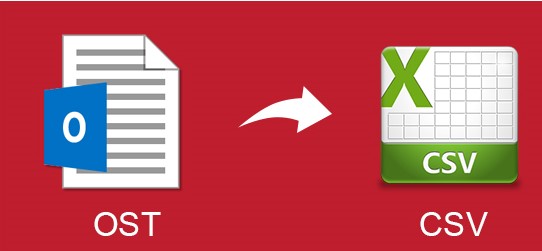Are you searching for a proper way to convert OST to CSV format? If yes, then here, we will discuss how to convert an OST file to a CSV file.
How to Convert OST File to CSV File Format
Nowadays, Many Outlook users want to convert their OST to CSV format but they don’t find a proper solution for this. So, today we will explain the most reliable and effective techniques to convert OST to CSV format, inclusive of email messages and contacts.
We can access OST files only in Outlook but in the case of server crash or data accidently deleted then we can not open our OST files. So, we can convert our data in a format that can be readable and does not require any other application to access it like as CSV.
CSV stands for Comma Separated Value. It is a standard file format to store data. CSV format is human readable file format and you can easily edit it. It is smaller in size and can be easily managed by Microsoft Excel. CSV file format manages accounts such as name, contact number, email ID etc. on a single page.
Reasons to Convert OST to CSV Format
CSV file format has many key benefits. So, you convert your OST files to CSV format. There are several reasons for this conversion, some of them are given here.
- CSV file is easy to open via Microsoft Excel.
- It is more human readable and easy to understand.
- You do not need any specific software to read it.
- With CSV files, you can send large amounts of data in a single file.
- If your data is in CSV format then you can view your data on any device such as mobile, laptop etc.
Method to Convert OST to CSV Format
There are many methods such as manual and professional methods to export OST to CSV format. First, we discuss the manual and then alternative methods.
Method 1: Convert OST to CSV Format Manually
You can export your OST files to CSV files with Outlook. But, this method is so time consuming and it contains many technical steps. Sometimes, in this method data may be lost. So you take a backup of your data before moving this method. It cannot convert corrupt OST files. This method allows you to convert OST to CSV files in bulk.
Steps of Manual Method
- Open Outlook on your local system
- Now, Go to File menu and click on Import/Export in Open & Export option
- Select Export to a File from list and click on Next button
- Choose the file format as Comma Separated Value (.CSV) and click Next
- Now, Select the folder that you want to convert in CSV format and click on Next
- Browse the location to save resultant output
- At last, click on Finish button to export OST file to CSV file
Method 2: Convert OST to CSV Format Using Professional Method
We all know, manual methods have some drawbacks to convert OST to CSV file. To neglect them we use professional methods. So that, Corbett OST Converter Software is a more reliable and effective tool to complete this task. You can easily convert your OST file to CSV file format. This tool is capable of converting OST files in multiple file formats. It supports bulk conversion of OST files in single click.
Benefits of OST Converter Tool
- The tool converts OST files in multiple file formats such as Text, CSV, PDF, vCard, HTML etc.
- It provide data integrity of your converted Outlook OST files
- It also provide date filtering option to select desire files
- There is no restriction on file size
- Tool extracts email attributes such as email addresses, attachments, contacts etc.
- The tool maintains file structure and folder hierarchy of converted OST files
- Tool support all versions of Windows Operating System
Steps to Convert OST to CSV Format
- Download and Install Corbett OST Converter Tool on your system
- In the top left menu bar, hit on Open button
- Now, Go to the Email Data Files and select Choose from a Folder in Outlook OST Files option
- After that, select OST files from your system and click on Open option
- Now you can see your loaded OST files
- To load your emails, choose your OST file folder from the left menu bar,
- Now click on Export button and select CSV option from drop down list
- Click on Browse option to select the location to save the output
- Now, Select the Save button to start the process. You can see the live status of the conversion process on your system screen
- After completion of exporting, click on Open folder to view the output
Conclusion
Today, converting OST file to CSV file format is a basic need of users due to many advantages of CSV format. In this blog we discussed the best methods to convert OST to CSV format. Both manual and automated methods explained. Manual methods have some restrictions, it allows you to convert OST to CSV in bulk while alternative methods provide filtering options. So, you can use any method to export OST files to CSV files as per your requirement.