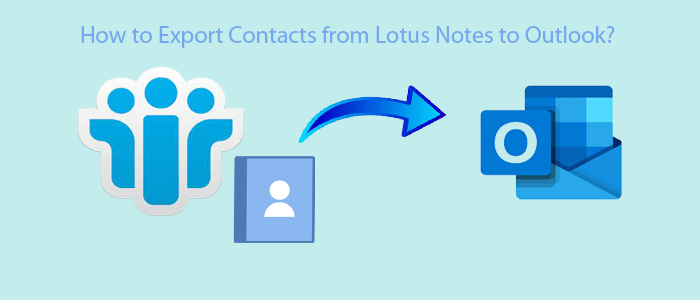In this post, we will go through a few manual processes for importing Lotus Notes Contact details to MS Outlook 2019/2016/2013/2010, and other versions. Without using any additional software, you may quickly export and import contacts from Lotus Notes into MS Outlook.
How to transfer contacts from Lotus Notes into Outlook is a fairly regular query I come across. I also discovered a few related questions on Experts-Exchange. Because of this, I made the decision to publish an article that includes a simple tutorial on how to convert contact information from Lotus Notes into MS Outlook.
Manual Methods To Export Lotus Notes Contacts to Outlook
Because they are unaware that a manual solution exists, some consumers have a tendency to choose paid products for a simple activity. With just the two straightforward procedures outlined in this article, you will be going to able to easily migrate existing Lotus Notes contact details to Outlook by following this instructions. You may now put an end to using third party Programs for a straightforward procedure.
Step 1: Create a .CSV file by exporting every Lotus Notes contact.
Lotus Notes contact book has to be exported in the first stage to the CSV format. The generated CSV file may then be imported into Outlook. All of our contacts will be downloaded and saved from IBM Lotus Notes to the .CSV file. This process is demonstrated below and is extremely simple to understand:
1. Launch the Lotus Notes Software, then choose Contacts.
2. Address Book will open in new tab while using Lotus Notes. After choosing “More,” choose “Export Contacts” as indicated in the screenshot below.
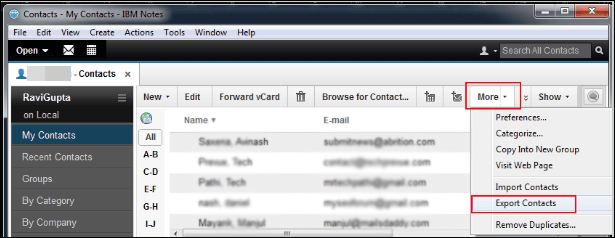
3. Select the necessary option, provide a filename for the .CSV file, then hit the “Export” option in the dialogue box that appears on the screen.
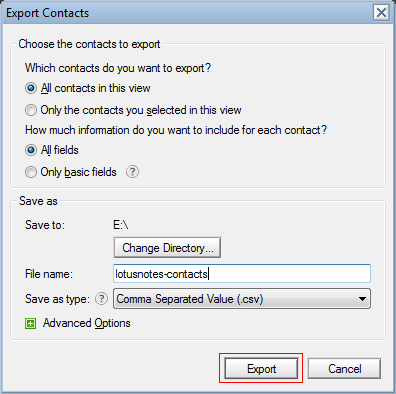
4. Your whole list of Lotus Notes Contacts will be saved as a .CSV file in a matter of seconds.
Step 2: Open a .CSV file and import it into Microsoft Outlook 2019, 2016, 2013, 2010,
We have finished half of the procedure after finishing the first phase.
1. The Outlook Load/Export Wizard will be used in this second phase to import the generated CSV file into MS Outlook.
2. Open Microsoft Outlook and pick File > Open & Export from the File menu bar. Next, select the Import/Export option.
3. On the screen, the Import and Export Wizard will display. Click “Next” after selecting “Import from another application or file.”
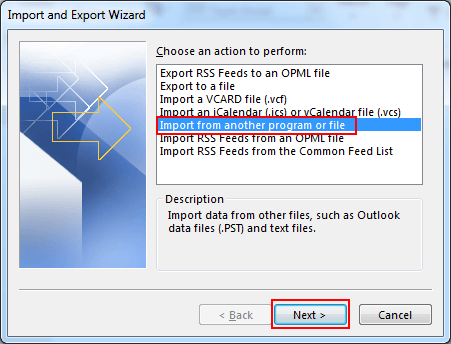
4. Now Choose “Comma Separated values (Windows)” from the list of options, then click “Next.”
5. When you export and save a .CSV file from Lotus Notes in Step 1 of this guide, click the “Browse” option to find and choose it. Click the “Next” button after selecting the “Prefer” radio option under Options.
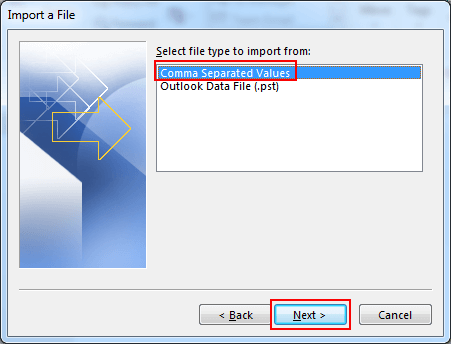
6. Choose the “Contacts” folder in your MS Outlook Data File as the location for your imported Lotus Notes contacts, and then click “Next.”
7. Use the “Map custom fields” option if necessary, then click the “Finish” button. I’m done now.
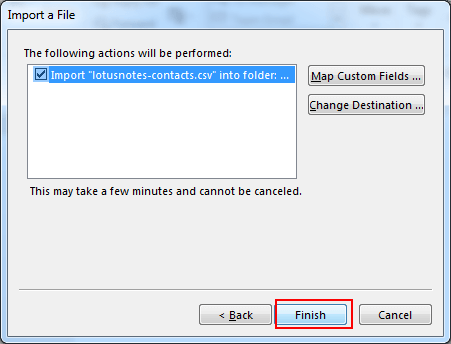
8. The.csv file produced in Step 1 will take a little while to import Lotus Notes contacts into Outlook.
9. Once you’ve completed the steps above, your MS Outlook address book will now display your Lotus Notes contacts.
The method I’ve just described makes it very simple to import contacts from IBM Lotus Notes to MS Outlook and doesn’t need any additional software. There are a few minor negatives, though, that I want you to be aware of and that I don’t want to disguise.
There will only be a limited import of fundamental information, and particular fields may be removed or changed.
● Not all of the address book’s attributes, such images, are imported.
● The structure of the information might alter or vanish totally during this transfer.
● It takes a while to finish.
Automated secure Third-Party Solution
One such solution that reliably and completely migrates Notes Contact information to MS Outlook is Softaken NSF Contacts to PST Converter. The software has the benefit of custom conversion. It provides users with exceptional control over its main operations.
The software has the following qualities:
● Trustworthy application for quickly and efficiently exporting NSF files to the PST format.
● Flexible tool for exporting data from the currently available versions of Lotus Notes 11, 10, 9, 8, and any other email client.
● MS Outlook 2019, 2016, 2013, 2010, and other versions are supported for access to exported data.
● Capable of flawlessly translating data while maintaining the properties of emails, contacts, diaries, and events.
● Help in exporting an NSF file’s whole contents by providing full conversion aid.
● Users will get the assistance they need to finish the custom conversion if they export only the essential Lotus Notes folders.
● Save the exported data to a new or existing PST file to make easy data management easier after conversion.
● Support the addition of data preview, which opens a window showing all NSF file data, including folders and objects.
● Provide smart, thorough data filtration to locate specific NSF files for data transfer.
● User-friendly application that may be used independently and doesn’t require specialized technical understanding.
● Before NSF files can be converted, Lotus Notes must be installed.
● The license for the program is appropriate for both commercial and non-commercial users.
● a multifunctional program that is compatible with Windows 10, Windows 7, Windows XP, and Windows Vista.
● The license for the app is unrestricted and perpetual.
● A powerful Windows utility that can function on both 32- and 64-bit editions of the operating system.
The following are the steps to export NSF to PST:-
1. The first step is to install and launch the Softaken Free Download NSF to PST Converter.
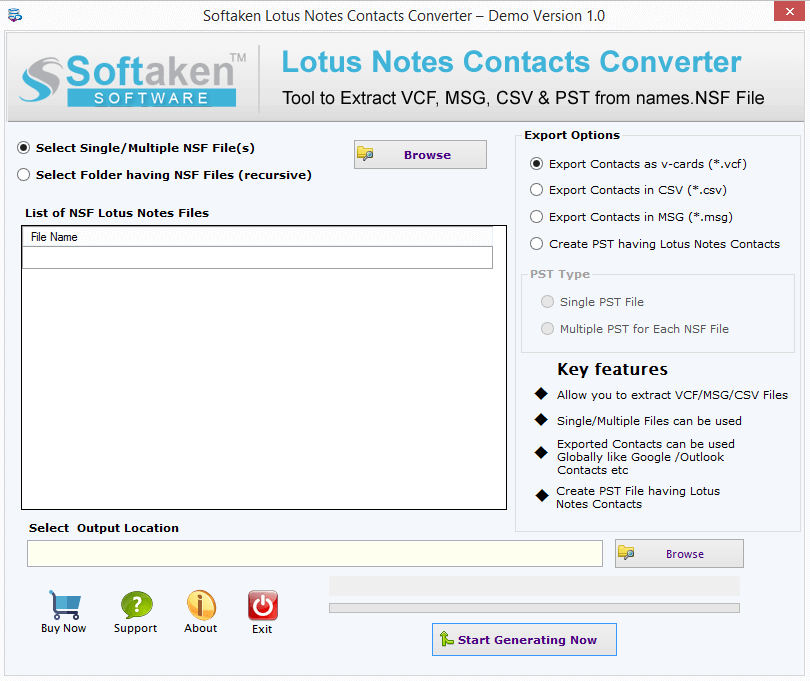
2. For help finding a specific NSF file, use the Browse tab.
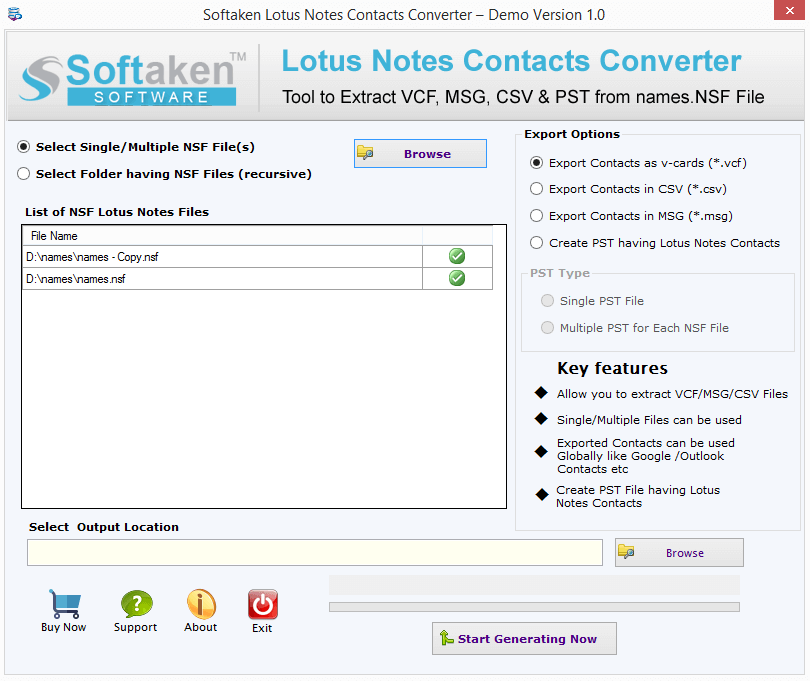
3. View the preview of the uploaded NSF file.
4. Set up the proper output location locally
5. By choosing “Convert Now,” you may transmit data.
Conclusion-
Data exporting from Lotus Notes to Microsoft Outlook is periodically desired by users. In this case, they are left with no alternative but to Convert Lotus Notes NSF contacts to Outlook PST. Techniques for manual conversion could be difficult to follow. Data from Lotus Notes to MS Outlook can only be manually exported by individuals who possess the required technical capabilities. All manual conversion methods require time and provide no assurance of correct data. Therefore, the ideal method for exporting from NSF to PST is to use a third-party product like Softaken NSF to PST Exporter. It is a straightforward application that enables you to export an unlimited number of NSF files. The tool returns the original properties of NSF files.