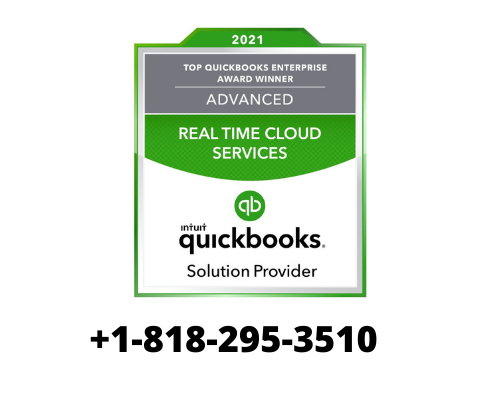If you want to ensure that your account statement matches your bank, then there should be no discrepancy between the starting balance of your QuickBooks Online and your bank account’s starting balance. How to Reconcile in QuickBooks Only then you can proceed with the reconciliation process in the QuickBooks application. If you receive an error message, “ QuickBooks Reconcile beginning balance wrong ”, you may not be able to reconcile your bank account in QuickBooks. This article elaborates on the solutions you can utilize to fix this QuickBooks reconciliation discrepancy.
When Can I Get A Wrong Reconciled Opening Balance Of An Account?
“QuickBooks reconcile beginning balance wrong” issue can take place in various conditions such as an account that has never been reconciled before. Also, when you receive the notification for reconciling your bank account in QuickBooks. There are several other reasons; you can get QuickBooks beginning balance wrong. Here, we will discuss all the possible reasons behind the error and their troubleshooting solutions. You can follow our well-described article on how to reconcile bank accounts in QuickBooks with easy steps.
Another scenario when you can get the QuickBooks Reconcile beginning balance wrong is when you connect an account that has transactions older than three months. QuickBooks automatically records starting balance when you connect your bank to it depending on how far back you have downloaded the transactions, and typically, it is 90 days back. However, the balance before 90 days will not be reflected and give the wrong beginning balance.
What To Do If The Account Has Never Been Reconciled Or Completely New?
If you are using an account that has never been reconciled before or it is completely a new account, then you will need to reconcile the bank account with QuickBooks and follow the below-given steps:
Select the Gear icon at the top and then select Chart of Accounts
Locate your account and then hit the View Register or Account History option
Now you need to check your account balance and edit it if not correct. If you don’t find any account balance, in this case, you will have to enter the account balance
If you are using a bank feed account, in this case, you will have to locate and delete such downloaded transactions that have cleared the bank before the statement’s beginning date.
What To Do If No Alert Is Shown in QuickBooks Account Reconciliation Page?
It is a common mistake that users reconcile a wrong account with QuickBooks, which have multiple accounts with the same bank. It is, therefore important to reconcile the right bank account to avoid Zero or incorrect Beginning Balance in QuickBooks.
Locate the gear icon on the top and then select Reconcile
Now select an account, you need to reconcile
Next, you have to find the Ending Date field of the Last Statement Ending Date Make sure that the starting balance is correct If the starting balance does not show the correct value, even after this solution, then it is possible that the account has never been reconciled with the reconciliation tool
“Reconcile An Account” Page Shows 0$ As Starting Balance In QBO
If “Reconcile an Account” page shows 0$ as starting balance after importing to QuickBooks, then to fix this QuickBooks Reconcile beginning balance wrong issue, you have to use the ending balance to perform a single reconciliation of the last reconciled bank statement. Avoid any fees or interest while saving the reconciliation and follow the on-screen instructions carefully to get the job done.
In a past preparation, I told you the best way to accommodate your QuickBooks account. The initial step is to make sure that the starting equilibrium in QuickBooks matches what’s on your bank articulation.
In this preparation, I’ll show you what to do while the starting equilibrium on your bank explanation and QuickBooks don’t coordinate.
Speedy Instructions:
Click the “We can assist you with fixing it” connection to open the Reconciliation Discrepancy Report
Note the date, Payee, and Ref No. of exchanges in this rundown
Click Done to close the Reconciliation Discrepancy Report
On the off chance that you’ve altered how much an exchange is, look for the exchange you want to alter by Ref No. Register QuickBooks or then again Payee, in the event, that not, avoid this progression
Find and snap on the exchange you really want to alter in the Search list
Change the sum on the exchange
On the off chance that you’ve erased an exchange, in the event that not, skirt this progression
Add the exchange once more into QuickBooks, click here for help
Rehash stages 4 and 5 for all exchanges that were in the Reconciliation Discrepancy Report