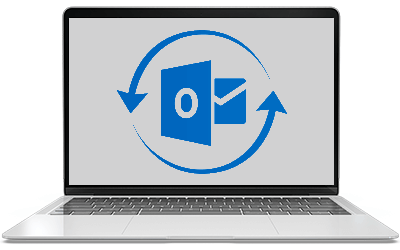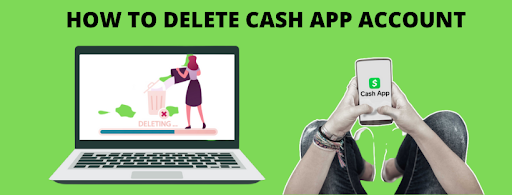This blog will tell you complete information about how to quickly receive emails from an OST file if you want to return email items to an OST file. Many people have been told how to extract the OST file email in their way, which you will find. But we will tell you the method outlined by Outlook Expert so that you can quickly restore the email to the OST file without losing data. Therefore, let us first know why the user needs to return the email to the OST file.
What is an OST file?
When you register your mailbox with Exchange Server, Outlook creates an OST file on your computer. This file allows you to access your email data without an internet connection. You can perform tasks in your mailbox such as creating emails and organizing tasks offline. Your data is synced to the server when your internet connection is restored.
If you have multiple accounts connected to Outlook, each account will have a corresponding OST file. This keeps your email data secure and organized.
Let us now know how you can restore the exchange OST file and why a user needs to restore the OST file.
What are the reasons to store exchange OST file?
There can be a variety of reasons that a user might go through for storing the exchange OST file this may include the stored OST file may be corrupted.
Let us now look at the solution to restore the OST file.
- First, open the Mail applet using the Control Panel in the Windows operating system.
- The next step is to select an email account from the list where all suspended profiles are specified.
- Now, click the Change tab to continue the process.
- A pop-up account switch window appears. Here you need to click on the More Settings option.
- Click on the Advanced tab. When ‘Use Temporary Exchange Mode‘ is turned on and disable it.
- Now, press Apply in the Microsoft Exchange window.
- Click the Outlook Data File Settings option for more processes.
- A new Outlook Data File Settings dialog box appears on the screen. Select the Disable Offline Use option and click the OK button.
- As soon as you click OK, the message flashes ‘Outlook will not be able to work with your OST file’.
- Click Yes on this message to approve. You will now return to the More Settings page.
- Now to restore the mailbox to the OST file, you need to select the Outlook Data File Settings option. This will activate the Browse button. Then, in the same window, open the old .ost file.
- In this step, you need to check the Use Temporary Exchange Mode box. Now, in the series click Next and Finish.
- You can view ‘Outlook uses an old copy of your OST message’ while launching the Outlook program.
- Click the OK button and wait until Outlook opens properly.
- In a few minutes, Outlook opens normally. Now, you can check your emails, as well as other Exchange mailbox data in the account.
These are the steps you can follow to restore the OST file. But, seeing this step you may feel worried about the procedure as it is too long to follow, and also users may think they need technical assistance to carry out the restoring task.
Thus, users do see a reliable solution to follow the restoring of the OST files. Let, we look at the reliable restoring task.
Restoring the OST files reliably
Users can install this application to restore the OST files, the application helps users to gather the restoring process reliably. The steps of restoring are also easy to be followed by any user. Let us look at these steps;
- Open the tool
- Browse the OST files
- Click on the Process button
These are the steps for the users to restore the OST files. No hurdle is faced by the users using the application. Also, users must choose this advanced application as;
- The tool is easy to use
- Can be handled by any user
- The steps are easy to follow
- No error is faced by the users
- Safety and security are provided
Thus, these advantages help users a lot to restore or backup OST files. Also, the application is an advanced tool that a user can use. The app is designed by experts and helps every single user to carry out the restoring task. Moreover, the tool provides several features, let us have a look at these features;
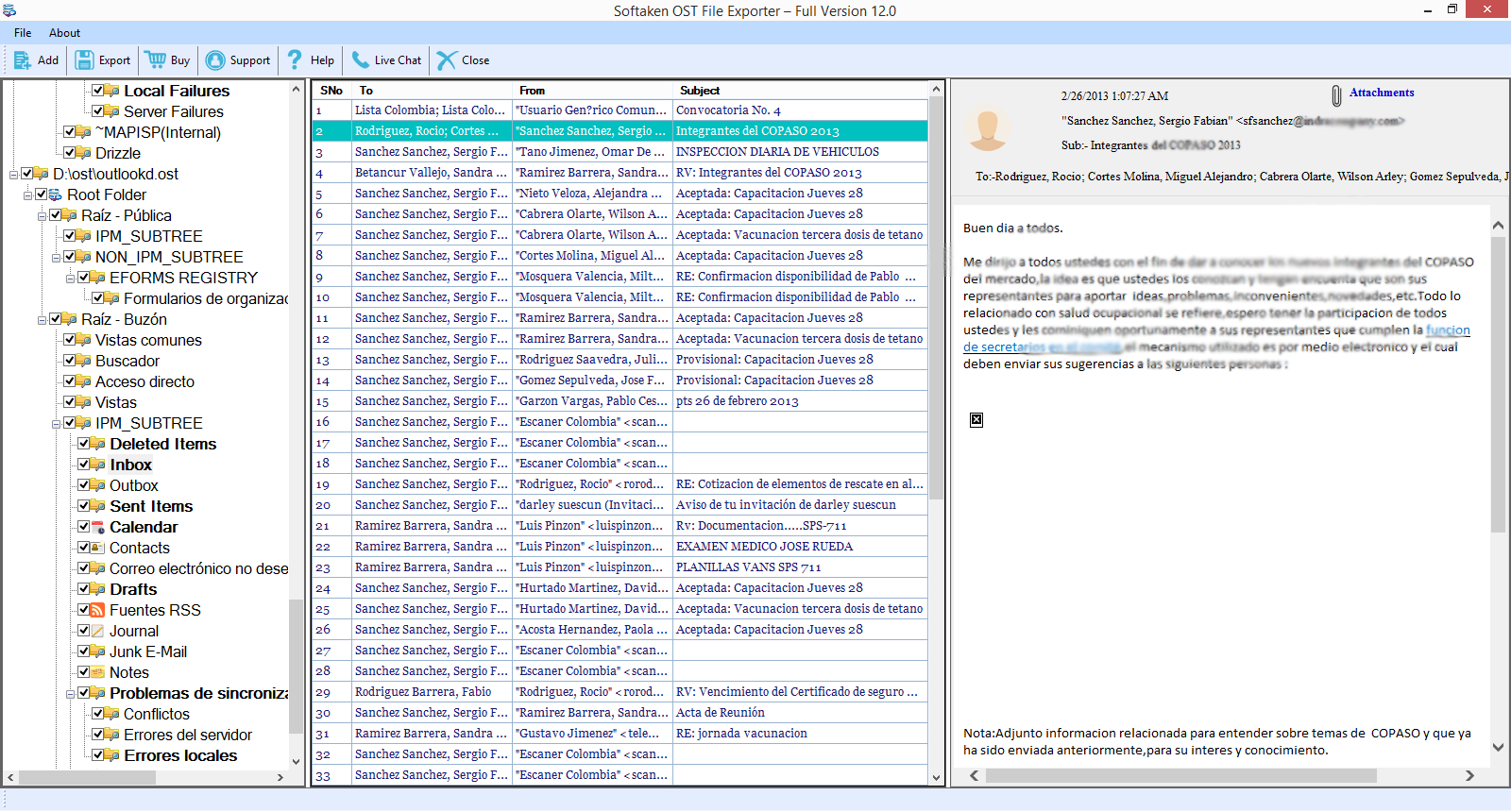
Features provided by the tool
Let us look at the features of the application:
- Easy to handle: The Softaken OST Repair can be handled easily by any user without any hurdle. Any novice users are able to carry out the restoring task.
- Accurate result: Users can get full accuracy while restoring the OST files. No hurdle is faced by the users while going through the restoring task.
- Good interface: The application provides a good interface for the users. The interface is provided so that every user can use the application.
- Compatible tool: The application is a compatible tool that a user can use. The tool can be used in any of the Windows Operating systems as the compatibility provided is outstanding
- Safety and security: The safety and security of the files are provided by the tool. The files are kept as it is by the application.
These features are provided by the tool for the easy restoration of OST files. Also, with these features, users feel convenient carrying the restoring exchange OST file.
Conclusion
With this blog, we have provided information about the restoration of OST file. Also, we have given the manual method of restoring the OST files. A free demo version is also provided by the tool. Users must try the tool once!