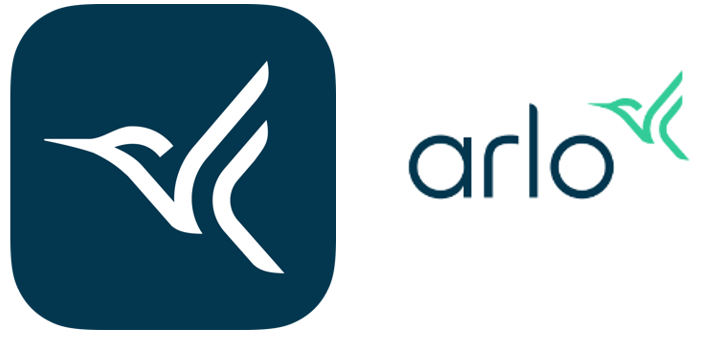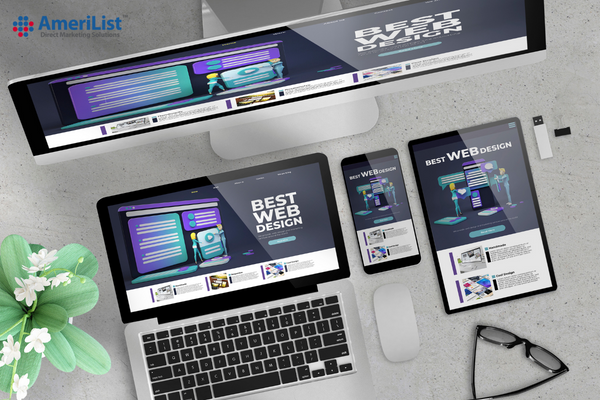Arlo cameras are popular, high-quality security cameras that 0provide a variety of features to help you keep an eye on your home, property, or business. The Arlo app is the key to unlocking your camera’s full potential, so it’s essential to know how to use it for the best results.
Set Up Your Arlo Cameras
The first step in using your Arlo camera app for the best results is to set up your cameras. You must connect your cameras to your home’s Wi-Fi network, download the Arlo app, and create an account. Once you have completed all these steps, you can view live video from your cameras, set up motion alerts, and access other features.
Use Motion Alerts
One of the critical features of the Arlo camera app is the ability to set up motion alerts. 0When your camera detects motion, it will send a signal to your phone or tablet, so you can quickly view the live video feed and take appropriate action. To set up motion alerts, go to the Arlo app and select “Devices.” From there, choose your camera, go to Settings, and then “Notification.” You can then turn on motion alerts and specify areas of the camera’s view you would like to be alerted for.
Enable Two-Way Audio
Many Arlo cameras come with two-way audio, allowing you to communicate with anyone near the camera. This feature can be handy if you have a doorbell camera and want to speak with someone at your front door. To enable two-way audio, go to the Arlo app, select Devices, select your camera, go to Settings, and then Advanced. You can then turn on two-way audio.
Use the Scheduling Feature
The Scheduling feature in the Arlo camera app allows you to specify when your cameras should be recording and when they should be in sleep mode. This can help conserve battery life and reduce the amount of storage space used by your cameras. To use the Scheduling feature, go to the Arlo app, select Devices, select your camera, go to Settings, and then Scheduling. You can then specify when your camera should be active and when it should be in sleep mode. Also contact arlo customer support.
Use the Library Feature
The library feature in the Arlo camera app allows you to view all of the recorded videos and images captured by your cameras. You can sort your Library by date, camera, and event type, making it easy to find the videos and pictures you need. Go to the Arlo app and select Library to use the library feature. You can view your recorded videos and images and download or share them as needed.
Enable Night Vision
Most Arlo cameras with night vision capabilities, allowing you to view live and footage even in low-light conditions. To enable night vision, go to the Arlo app, select Devices, select your camera, go to Settings, and then Advanced. You can then turn on night vision.
Share Access with Others
The Arlo camera app allows you to share access to your cameras with other people, such as family members or coworkers. This is especially useful if you have multiple cameras set up around your property and you want others to be able to view the live video feeds or access recorded footage. To share an entry, go to the Arlo app, select Settings, and then Shared Users. You can invite others to join your Arlo account and view your cameras.
Use the Geofencing Feature
The Geofencing feature in the Arlo camera app allows you to specify specific geographic locations where your cameras should be active or in sleep mode. For example, you could set up a geofence around your home so that your cameras are only active when you are away. To use the Geofencing feature, go to the Arlo app, select Settings, and then Geofencing. You can set up your geofence and specify when your cameras should be active.
Take Advantage of Integration with Other Smart Devices
The Arlo camera app can also be integrated with other smart devices, such as bright lights, smart locks, and smart thermostats. This integration allows you to control these devices directly from the Arlo app and create automated routines based on the activity captured by your cameras. To take advantage of this integration, go to the Arlo app, select Settings, and Integrations. From there, you can set up integrations with compatible smart devices.
In conclusion, the Arlo camera app is a powerful tool that can help you make the most of your Arlo cameras. Using the features described above, you can set up motion alerts, enable two-way audio, use the Scheduling and Library features, enable night vision, access your cameras remotely, share access with others, use the Geofencing feature, and take advantage of integration with other intelligent devices. Whether you are using Arlo cameras for security purposes or simply for monitoring your property, the Arlo camera app is the key to unlocking their full potential.
You may also like: