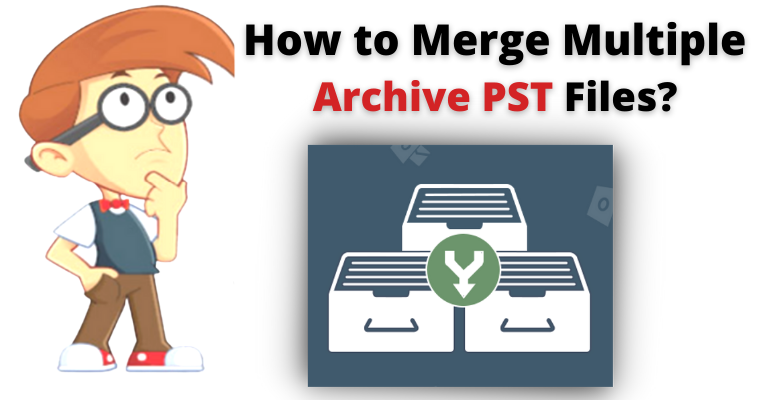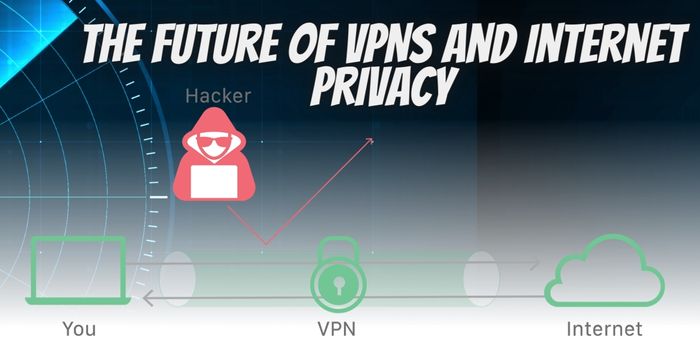ZoomBazi | If you want to know the solution to merge multiple archive PST files into one? Then, you are on the right blog. In today’s writeup, we will explain one of the best and reliable ways to combine multiple archive PST together.
Some of the time users are exposed to data corruption, improper data management, and performance issues with Outlook due to a large number of data files. However, users can create archive .pst files and use them as a backup that can be easily accessed in Outlook at any time. Therefore, to organize and manage the several archives, it is a perfect way to combine archives together.
If there is a large Outlook mailbox, then users can move old items to an archive in a separate Outlook data file(.pst), through which users can open at any time from Outlook. Users have multiple archive files and need to merge all together. Then, it is easy to archive items, but how to merge PST files is the main question for users. So, in the next section, we are going to discuss the whole process to perform this task.
Why do Users Need to Merge Archive PST Files? – Reasons
It is very complex to manage multiple archives. Therefore, merging them into one file is the best option to handle. Here are some benefits for combining:-
- To avoid the issue of data loss and accidental deletion.
- It saves time by avoiding every file being opened repeatedly.
- Therefore, it maintains the performance of Outlook applications.
- It also accesses data from multiple accounts in one place.
- Avoid sharing the files one at a time.
Manual Method to Combine Multiple Archive .pst Files
Manual method to merge archive PST files, it is recommended to create a new PST file and after importing all the archive PST files into the newly created file. Below are some steps to complete the task.
Phase1: Create a Blank New PST File in Outlook
- Firstly, click on New Items and select the More Items>> Outlook Data Files.
- Then, select the location to save the new PST file and give it a name.
- Click OK in the end.
Phase2: Import All Archive Files Into Newly Created Blank PST File
- Click on File Tab and select the Open & Export >>Import/Export.
- Now, select the “Import from another program or file” and hit on Next.
- After that, select the option “Outlook Data File(.pst)” and click on the Next button.
- Browse the file which you want to import and select the “Do not import duplicates”.
- Then, check include subfolders and import items into the same folder in “boxes”.
- Finally, click on the Finish button and start the process.
Limitations of Manual Method
Yes, the manual process has some limitations. This process is very time-consuming and tedious. So, you need to repeat the import method to accomplish the process to merge archive PST files. Using this method, there is a possibility that data may be lost or damaged.
Below, we suggest the best solution to make your task easy. Let’s take a look:-
Automated Solution for Merge Multiple Archive PST Files
And, if you want a quick and secure way to accomplish this task, then you must need to go with the Join PST Files. This is an advanced tool that provides the facility to combine two archive PST files or more files without any size and data loss issue. Use the software for a simple and friendly interface for the non-technical users.
Instant Steps for Merging Archive PST Files are as Follows
- Download the software and PST files.
- Now, select the Merge option.
- Next, choose to merge all folders or Only Selected Folders.
- Then, select Merge in a New PST, Existing PST or Outlook Profile according to your needs.
- Browse, to select the items that you want to merge like Contacts, Calendars, Tasks, and Notes.
- Click on the Next button.
So, this is the simplest method to merge multiple archive PST files quickly without facing errors about the size and original data formatting.
Some Highlighted Features For the Software
- It provides 100% safe and secure accuracy from virus or malware attack.
- Software supports the PST file of Outlook 2019, 2016, 2013, 2010, 2007, and other versions.
- There are two different merging options: Join PST and Merge PST.
- It also helps to remove the duplicates from Outlook data files to the existing PST, new PST or Outlook profile.
- Combine two archive PST files without data loss and size issues.
- Therefore, it is also helpful to consolidate multiple archive .pst files without duplicate items.
Final Words
In this article, we have discussed how to merge multiple archive PST files into one?. Here, you get the instant solution to complete the process step by step without facing any hassle. In the above section, we have explained two methods that are manual and automated methods to combine multiple archive PST files. Make sure you use a safe and simple solution. Choose as per your need!