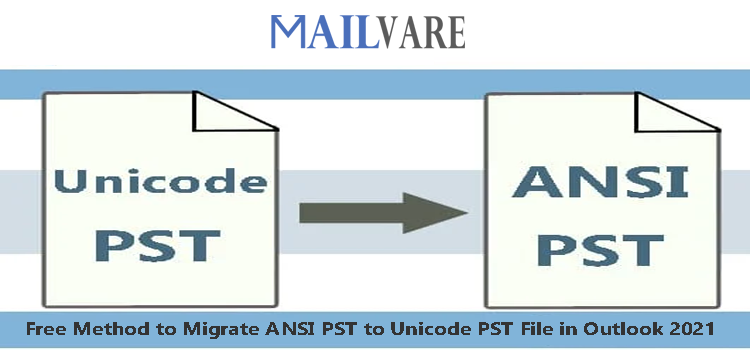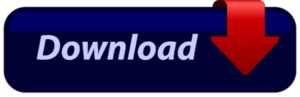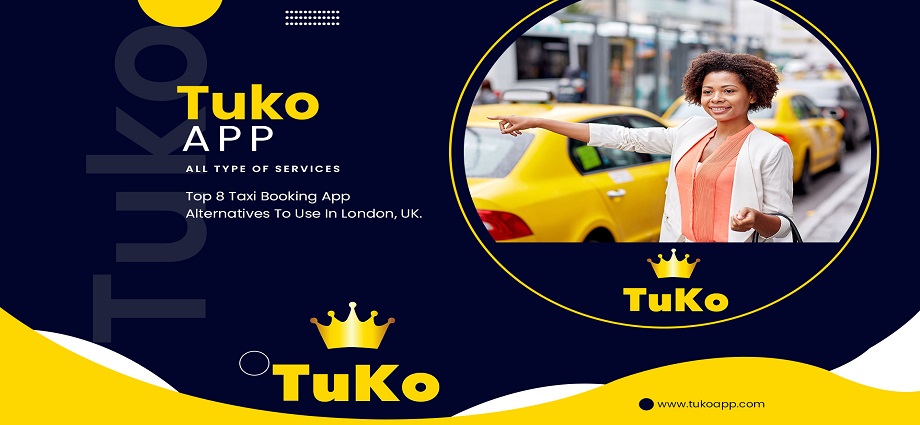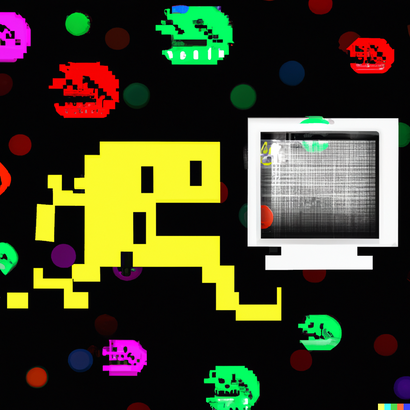Are you looking for a method to convert PST files from ANSI to Unicode? Then there are the correct instructions for manual conversion from ANSI PST to Unicode PST format.
Messages can now be stored in a new file format because of Microsoft Outlook 2003. New formatting known as Unicode formatting was introduced by Microsoft. The PST file size and the number of objects per folder are both unrestricted in this file format. Prior to the introduction of Unicode PST, MS Outlook used the ANSI PST format to store data. It is now formally named “Outlook 97-2002 Personal Folders File,” but most people still refer to it as ANSI PST format. Up to 65,000 items can be stored in each folder of an ANSI PST file, with a maximum file size of 2 GB. There were fewer than 16,000 items per folder in earlier versions of Outlook.
It is suggested to convert ANSI PST files to Unicode PST file format due to the large file size support of Unicode PST files. However, there is no direct utility offered by Microsoft to convert ANSI PST files to Unicode format.
Benefits of Converting from ANSI to Unicode PST
- Unicode PST files are beneficial because they offer users more storage than ANSI PST files, which can only hold 2GB of data.
- ANSI PST files are prone to corruption because of their excessively limited (2GB) capacity limit.
- Oversized ANSI PST files have a negative impact on Outlook’s performance.
- To get rid of all these worries, you can upgrade Outlook by converting an ANSI PST data file to a Unicode file format.
Automatic Outlook ANSI PST to Unicode PST Conversion
To convert PST files from Outlook 2000 and earlier editions to the more recent versions of Outlook 2021, 22016, 2013, 2010, 2007, and 2003, there are numerous apps on the market. One of the best applications is Migrate ANSI PST to Unicode PST File Tool, which can convert ANSI PST files to Unicode PST format with ease. Emails, contacts, calendar events, tasks, notes, journals, and other data can be transferred with this application. Any problems or information loss. The tool can create healthy files and has no size restriction. Installation of MS Outlook is required for the conversion process to be successful.
The procedure for the conversion with this software is described below:
- Install and activate the recommended software on your computer.
- After that, upload the ANSI PST files you want to convert to Unicode.
- The program screen shows a list of the required PST files after you have added them.
- Next, choose a location where to save the final Unicode PST files.
- Position the Start Converting button with the mouse.
You can receive an email stating that the conversion was successful after a brief delay.
Transform an ANSI PST file into a Unicode PST file
The 20 GB of metadata supported by the Unicode PST file can be compressed in Outlook 2003, 2007, 2010, 2016, 2019, and 2021. Additionally, each folder can hold almost 16,000 X 10 items. Let’s now become familiar with the various manual methods for transferring ANSI PST files. Take a backup of the PST file that needs to be converted for security reasons.
- Make a new PST file, first.
- Outlook 2003 and 2007 both: New Outlook Data File under File.
- When using Outlook 2016, Outlook 2019, or Outlook 2021: tab “Home” >> button Items New >> Outlook Data File More Items
- Select “Office Outlook Personal Folders File (PST)” when a prompt for Outlook 2003 and 2007 versions appeared, then click OK.
- You have two options: both provide the file name and location manually or accept the defaults.
- A new dialog box for Outlook 2003 or 2007 displays where you can enter a display name, encrypt options, and PST file password. (Optional)
- Press CTRL+6 to access Folder List Navigation. This makes it simple to replicate your calendar, contacts, tasks, and notes from your journal.
- To convert an ANSI PST file to a Unicode PST file, copy all the necessary folders (newly created PST file).
- Drag and drop the necessary files since it executes the “Move” operation.
- You can get a pop-up option while dropping the folder that allows you to choose to copy it. Copying all of the files in a subfolder is a simple process.
Limitation: Manually Transform ANSI PST to Unicode PST Files
The previously described manual method to convert ANSI PST files to Unicode. PST files require multiple steps to open. A technically competent individual is needed to collaborate. Hence, this will never be the best option. Few additional indirect manual solutions, such as detaching the ANSI PST file, are available to deliver emails to the newly formed Unicode PST file. It is preferable to use reputable third-party software when your old ANSI PST file is so crucial that you cannot risk any loss or corruption of it.
Conclusion
This article explains several effective ways to convert an ANSI PST file to a Unicode PST file. The offered manual solution takes a lot of time. However, it is one of the most straightforward ways to move ANSI PST files to more recent Outlook profiles in Unicode PST format. In the event that manual steps are difficult, follow the straight solution provided.