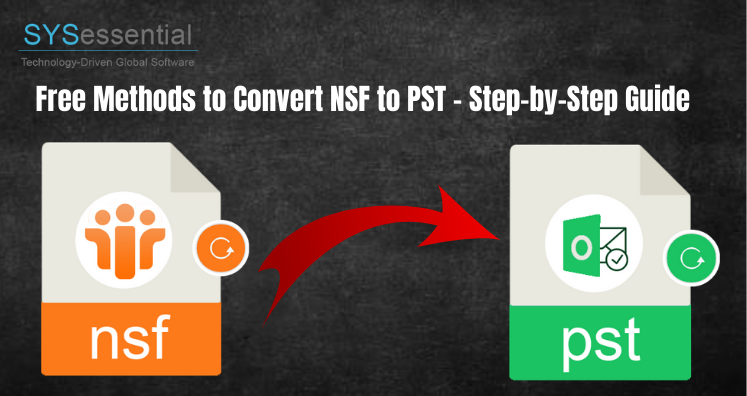HCL Lotus Notes and MS Outlook are two of the most popular email client software, and both are heavily integrated into businesses around the world. Because they are so popular, it makes it easy for data to be imported from one system to another. But because they are two very different platforms, the process can be very complicated.
Exporting the contents of the Lotus Notes mailbox, especially to the contacts, can be very problematic. In this article, we will learn how you can do it yourself without third-party software. Outlook creates PST (Personal Storage Table) and Lotus creates an NSF file (Notes Database) to store data. We will explore how to manually export Lotus Notes (NSF) to Outlook PST.
Why Users Need to migrate Lotus Contacts Notes to Outlook
There are many reasons discussed below when a user needs to export his or her Lotus Notes address book to Outlook:
- IBM Lotus Notes and MS Outlook both have different file formats. Therefore, to use Lotus Notes contacts in Outlook, it is necessary to Export. The NSF address book in .PST.
- Another feature is the cost of installing and maintaining Lotus Notes is high compared to Outlook.
- Microsoft Outlook is easy to use and easy use as comparing IBM Lotus Notes.
- In Outlook one user can use multiple accounts at a time and save them easily compared to Lotus notes. In IBM Lotus notes one user can save only one account at a time.
- Outlook has the best idle data management system compared to Lotus notes.
These are the reasons why a user is migrating their Lotus Notes address to the Outlook PST format.
Methods of exporting
Step 1: Export Lotus Notes contacts to a CSV file
Before starting the process, you need to copy all your contacts to the .csv file. This is the best way to export your contacts. To do that, you need to download all the contacts in Lotus Notes and save them in a CSV file. It can be done very easily by following the steps below:
- Launch Lotus Notes and click Open Contacts.
- After that, Lotus Notes will open the Address Book
- From the Menu bar, click on the other option and select the Send Contacts option.
- To export contacts from Lotus Notes to Outlook, you must select “All contacts in this view.”
- You should now select “All Fields” to extract all your contact information.
- Next, you should save the file by clicking on the “Save to” field. Browse the directory and save it wherever you want.
- Now save enter the file name you want to export and save it as a CSV file.
- Select the options and contacts you want to send them correctly.
- Click the Uninstall button.
Step 2: Import the CSV file to Outlook 2016, 2013, 2010, etc.
- Open Microsoft Outlook and click on the file menu and select the Open & Send option.
- Now select the Import / Uninstall option and the Import and Remove Assistant will appear on the screen.
- Select Import another program or file from the menu from the “Select action to take action” and click Next.
- Here in the Import File window, select Comma Separated Values in the “Select file type to import” field and click on Next.
- Now, click the Browse button and navigate and select the CSV file you sent. All of this will be displayed in the “Download file” field.
- From the Options field, select “Do not import duplicate items” and click Next.
- Select the Contacts folder in the “Select Location Folder” field. This will save your MS Outlook Data file to which Lotus Notes Contacts will be imported and click Next.
- Then check Custom Map fields if needed. This is just an option. Click Finish afterward.
- It will take some time to import Lotus Notes contacts to Outlook.
Once completed, you can view the contacts by opening Microsoft Outlook. It now shows all Lotus Notes contacts in Outlook. In this way, a user will be able to migrate their files to Outlook manually. But we hereby inform you that users do faces several errors while carrying the manual migration of the files to PST format. These limitations include;
- The manual method does not allow bulk conversions
- The process is very long and time-consuming
- Technical expertise is required to extract Lotus Notes Contacts from Outlook
- Only basic fields are converted manually
A reliable method of migration
For reliable migration of the Lotus Notes files to PST format a user has to follow the below-provided steps;
- Install and launch the (NSF to PST Converter application) in your system
- Now, add the NSF files you need to convert
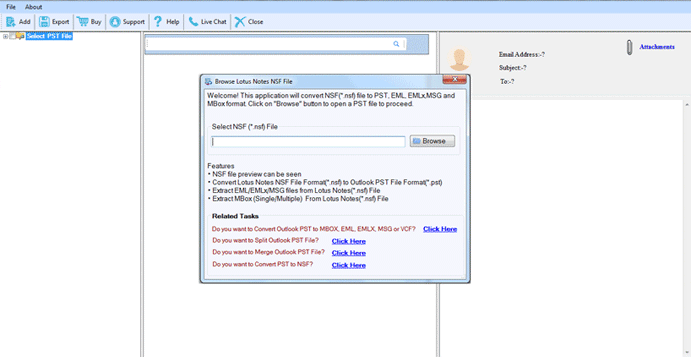
- Get a preview of the additional NSF files
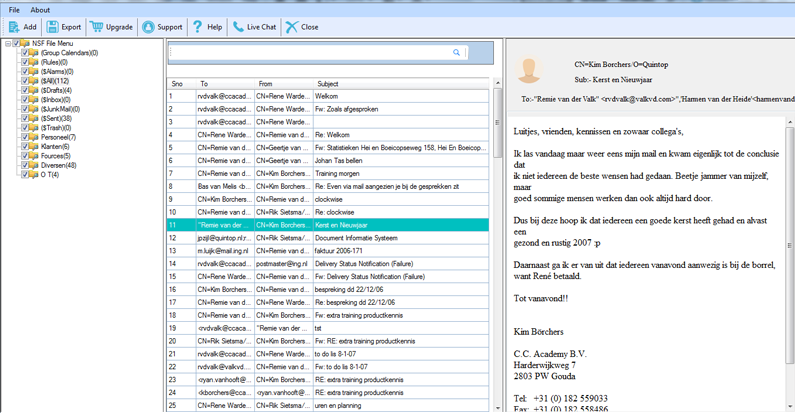
- Finally hit the “convert now” button.
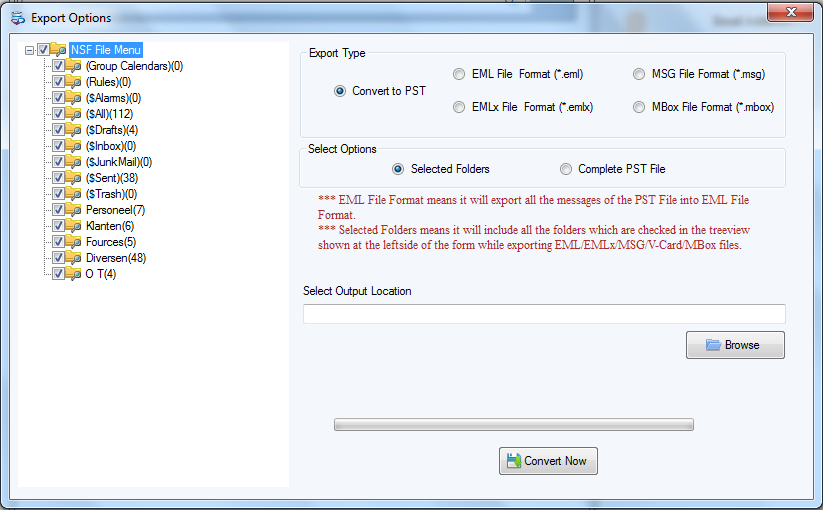
These steps can be reliably followed by any user without any kind of error or any hurdle. Any user can follow these steps and get their result instantly.
A user must try this advanced Migrator tool as;
- It is easy to be used
- Every user can follow the conversion task
- Compatible to be used
- Even a novice user can use the tool
Final Words
Try this advanced application to migrate your NSF files. The Lotus Notes to Outlook PST Converter application is easy to be used and is tested by experts. Without any trouble, the migration process is proceeding. If users want to know more about the tool then they must download the free demo version of the tool that is provided.