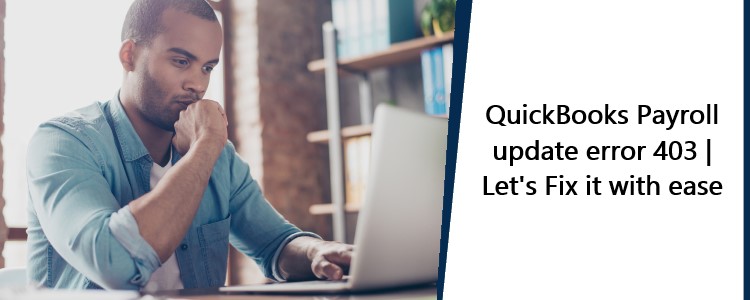Getting frustrated because of QuickBooks update error 403 as it is preventing you from downloading the latest release of the QuickBooks Desktop application, and you don’t know how to fix it? If yes, then you might be seeing an error message stating, “Access forbidden or Access Denied.” Dealing with such type of QuickBooks errors can be tricky for any user, especially for those who don’t have much prior technical knowledge. Therefore, we have come up with this post to discuss with you all the reasons why QuickBooks error 403 occurs, alongside the troubleshooting solutions, that too in layman’s language.
What are the reasons causing QuickBooks Desktop error 403?
Generally, QuickBooks update error 403 arises when the user is not able to connect to the Web because of misinterpretation of the proxy details accessed by QuickBooks. Though, there can be numerous other reasons behind it, such as:
- The program files of your QuickBooks Desktop might have been damaged or corrupted.
- User Permission Settings
- Firewall Security Settings are inaccurate
- Website Companies policy
What should be done to fix QuickBooks error 403?
Solution 1) Alter the Internet options to remove the specified proxy
- Close QuickBooks Desktop.
- Open the Windows Start menu by pressing the Windows key on your keyboard.
- Type “Control Panel” into the search box and open Control Panel.
- Click on the Settings option and then double-click the Internet Options option.
- Go to the Connections tab and click on the LAN Settings button.
- Clear the checkbox under the Proxy server section.
- Select the OK button.
- Open QuickBooks Desktop try to download its latest release and see whether you get any errors.
Solution 2) Get QuickBooks Tool Hub and run Quick Fix my Program
QuickBooks is a set of multiple tools and it helps to fight a large variety of errors in QuickBooks Instruction to use QuickBooks my program from Tool is mentioned very precisely below.
- Download QuickBooks Tool Hub of the latest version, which is 1.5.0.0.
Tip: Store the downloaded file in such a place on your computer where you can locate it quickly in case of need. - Click on the downloaded file QuickBooksToolHub.exe and start installing it by following the steps mentioned on your computer screen.
- Agree to the terms and conditions to finish the installation of QuickBooks Tool Hub.
- Double-click the icon of QuickBooks Tool Hub.
- From the left panel, select the Program Problems tab.
- Click on the Quick Fix my Program button and let the tool run.
- Once the tool is done fixing the QuickBooks program files, open QuickBooks Desktop.
- Try to download the latest updates of your QuickBooks Desktop and see whether you get any errors.
Read Also: QuickBooks Payroll Update Error PS060
Conclusion:
If QuickBooks update error 403 persists even after going through both the troubleshooting solutions mentioned above in the post, then the installation files of your QuickBooks Desktop might have been completed damaged. Therefore, our suggestion for you is to reinstall your QuickBooks Desktop in the Selective Start-up mode of the computer. You can also ask for troubleshooting assistance resolving QuickBooks error 403 from QuickBooks professionals via the live chat option.