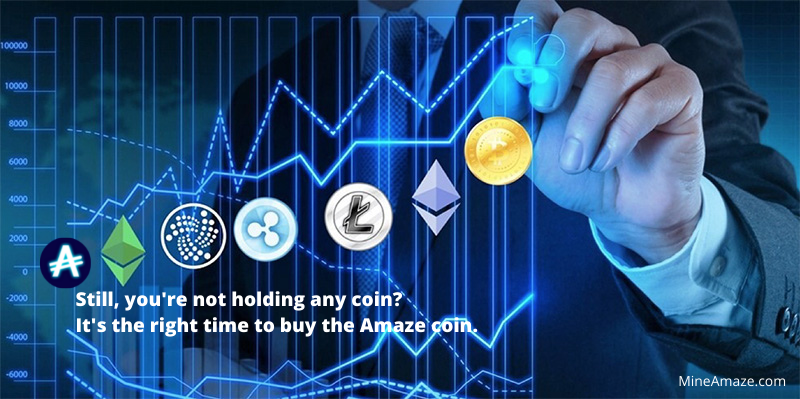Are you looking for a TP Link Range Extender? Is your Wifi slow in your room? or Do you want to extend your Home Wifi? Whether you live in a big house or have multiple walls between your device, you will need a Wifi Extender. Tp-link extender will help you get the best speed in the deepest corners of your house.
So What exactly is a TP-Link Extender? What are its different types? How does it work? and which one should you buy? In this article, we will also have a look at different TP-link devices and learn How to Configure TP link wifi extender setup
What is a TP-Link Extender?
The TP-Link Extender is a basically a Wifi Extender made by an American company TP-Link. It is a device that basically extends your Wifi signal’s strength and range. These devices are highly used in offices, schools, factories, warehouses, shops, etc. to ensure maximum internet speed in all areas.
Why do we need a TP-Link WiFi Extender?
When you get an internet/Wifi connection, your internet provider installs a router(the box with antennas) that connects all of your devices with the internet. So the router basically works as a hub that provides secure internet throughout your home via ethernet and wifi. Now the ethernet is basically a wire that ensures maximum speed with zero obstacles. But the wifi, on the other hand, is a signal.
As we all know, signals are basically waves and waves propagates through different mediums. So by theory, they should be able to connect to a wide range of devices. But waves carry energy, and that energy degrades as we farther we move from the source. Which is why we have an effective range. It is actually the amount of distance a wave or signal can maintain that energy.
And the effective range of a typical wifi network with 2.4 GHz bandwidth is 300 feet. In simple words, if you put a router in the middle of a field you should get a strong wifi signal in a radius of 300 feet. But inside your house, you have walls, doors, furniture, etc. and they absorb waves which drastically reduces their energy by half. This is why your wifi speed varies within your own house.
So in order to solve this issue, TP-Link Extender is needed. It basically amplifies your Wifi connection to the same bandwidth it was before. Which ultimately increases its range and you get strong Wifi connection throughout the house.
How does TP-Link Extender Work
So far, we have learned everything about the application and functionality of this device but how does it work? Well, the TP links Extender or a wifi extender basically rebroadcasts the Wifi signal emitted by the router. You can also take it as a mini router. But unlike a router, an extender does not distribute the internet or connect with other devices. it just works as a medium between your device and the router.
Type of Extenders from TP-Links
The basic job of a link Extender is to amplify a wifi signal. But just like we have different cars for different jobs even though they are all just transports, we also have different Extenders.
Wifi Extender
A wifi Extender is a device that amplifies your Wifi signal by using backhaul. It is a technique that carries a signal from one site to another physically. Using which a backhaul signal is transferred to and fro ensuring no interference or energy loss. Through this technique, a Wifi Extender is able to extend the range and strength of the signal while working as a clone.
WiFi Repeater
As the name sounds, A Wifi Repeater basically repeats or clones your router’s signal. It is a small device with a wireless antenna that connects to your router and then rebroadcasts its signal. But unlike an Extender where the signal was just amplified, the Repeater clones it. Meaning that any available device in the local area will connect to the Repeater instead of Router.
As cool as it might sound, it also works against it. Since the repeater, broadcasts the signal it receives, it can’t amplify the signal. So if the repeater receives a 2Mbps signal it will broadcast 2mbps even though the router’s signal is 5mbps. Other than that, the Repeater is also just another router so it faces the same disadvantages aswell.
How to Setup TP-Link Extender?
Setting up the TP-Link Extender with/without WPS is a really easy process but it does take some time and consideration. So before doing any of the technical stuff, you need to find a place where you want your extender to be.
1. Placement
Placing your Wifi Extender is really simple, but you need to be careful. That is because, in any scenario, the extender signal will be blocked by walls, or get interfered by other waves. So you need to plan carefully about the place you want your extender to be. The simplest way you can do so is by figuring out where exactly you need it.
First, take out your house layout and mark a place you want your signal to be. Now mark the place where the router is located. Now take your extender and place it somewhere in the middle of both places. Also, try to place it into an open area for better range.
2. Setup
Before you start setting up your TP-Link Extender, you must know a few things.
- IP Address
- SSID
- Password
If you don’t know about any of it then, open Command Prompt and type in ipconfig/all. Here you will all the required information. Now, type in that IP address in your browser and log in to your router. If you are still unable to log in, contact your Internet service provider for support.
Now, it is time to set your Tp-Link Extender. Basically there are two ways of doing that. But it also depends on your TP-Link Extender. If your Extender has a WPS button follow the second method and if it does not then follow the first one.
3. Set up TP-Link Extender Without WPS Button
- First, plug-in the TP-Link Extender into a wall outlet and connect it with your PC via ethernet cable.
- Now open your browser and visit TPlinkrepeater.net.
- Here, Select Quick Setup > Region and then click on Next.
- After TP-Link Extender had done scanning your Network select your Wifi network and click Next.
- Now enter the Password and select copy from main router and click Next.
4. Setup With WPS Button
- First, plug in the TP-Link Extender in the Wall outlet close to your router.
- Now press the WPS button on the back of the router. After the WPS Led starts blinking, press the WPS button on your Extender.
- Wait a while as the TP-Link Extender will automatically configure to your Wifi network.
- Now check whether the connection is working or not.
Conclusion
The TP-Link Extender is one of the best Extender out in the market. TP-Link also provides a wide variety of products and options, so choose them as per your need. Do remember that no matter which extender you buy, you will always get the same speed as your router. With the help of this guide, you should be able to install and configure your TP Link Extender Setup.
Thanks to Admin to share my article here