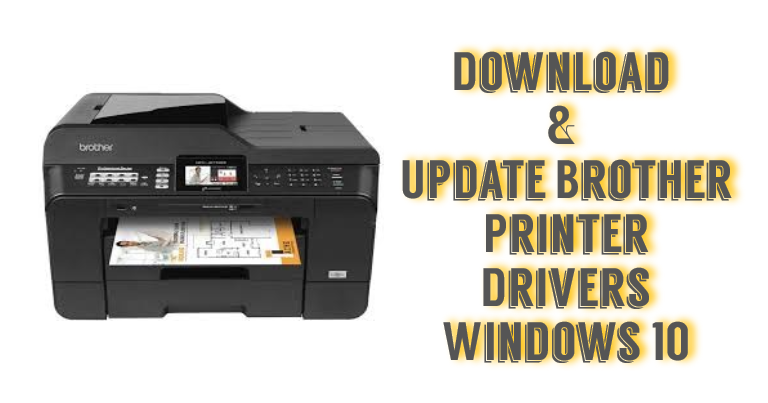When it comes to accessing the Mac Outlook file into Apple mail then the conversion is required. Because if you want to import OLM file to Mac mail then there is no direct solution. As they both are from different platforms. OLM file is supported by the Mac Outlook email application. And when it comes to Apple Mail, then only MBOX file is supported.
So, to work on the data of the Mac Outlook file into Apple mail, you need to go through with this indirect method. That mean, you need to convert OLM files to MBOX first. However, to execute this entire process, there are two tricks. The first one is the manual method and the second one is the professional solution. So, learn both methods one by one and access all the emails of the Mac Outlook OLM file in your Apple Mail.
Manual Method to Import OLM File to Mac Mail
There is a manual method available that you can use for exporting the Mac Outlook file and importing it into Apple mail. To know this manual trick, follow the steps given below-
- First of all, open Mac Outlook on your Mac operating machine, select the folder you want to move to the Mac Mail
- After this, just drag and drop those emails to the desktop at any location
- Now, keep repeating the drag-and-drop process for each file
- After that, open the Mac Mail on your respective desktop and choose the File option then Import
- Press the MBOX format option and tap Continue for moving further
- Locate all the required MBOX files from the computer and press the Select option to continue
- At last, tap on the Continue button to finish this process to access all the OLM files emails on Mac Mail.
Drawbacks for Manual Mac Outlook File into Apple Mail
- Make sure to repeat the drag and drop process till the last mailbox email. Eventually, this entire process is a long and tedious task to perform.
- If you have a few OLM files then you can go with this manual approach. But if you have a large number of emails stored in an OLM file, then it would take a lot of time to execute.
- Moreover, this manual solution even does not take guarantee data protection, you may lose OLM file data integrity.
- In case, you are in need of only selectively import OLM file to Mac Mail, then it does not support it.
What can be the best solution to overcome these drawbacks while importing? Then, look out for the next approach.
Import OLM File to Mac Mail Professionally
As we have discussed the drawbacks of the manual method, so we have come up with a reliable solution. Using the MacWareTools Mac OLM File Converter Tool you can easily execute the process to access the OLM file data in Apple mail.
It even does not impose any limitations while adding the OLM file that too without Mac Outlook installation. Because this is a standalone program that can easily help you out in this situation. With the help of this application, you can simply perform this conversion process.
Even it provides options to apply the additional settings for the file during conversion. Moreover, it will always maintain the folder hierarchy and data integrity of OLM files. For some specific emails conversion, it has a date filter option to choose the file for OLM to Apple mail conversion.
Easy Guide for Exporting Emails from Mac Outlook File
Download and run the software on your mac machine. Follow the steps to import OLM file to Mac Mail-
- First of all, you need to add Mac Outlook OLM files into the software with Add files or Add Folder(s) button
- Then, tap on the Next button once all the files are added
- From the next screen, choose the MBOX file format from the given options
- After this, choose the Advance Settings option to filter out the emails from the selected OLM file
- Now, tap on the Change icon to select the location on the computer to store the resultant file
- Just after that, hit the Export button to start the process for all selected OLM files
Note: Once you get the output file, you can now just import it into Apple/Mac mail. - To access the data, just open Mac Mail on your Mac computer
- Afterwards, navigate to the File option then Import Mailboxes into it
- Select the MBOX file option and press Continue to move further with the process
- Locate the stored MBOX files from the computer and press Select to import them. Here, you’re done with the process, now, you can access the data in Apple Mail.
Conclusion
Here, we have discussed how you can easily import OLM file to Mac mail. For executing this entire process smoothly we have shared two top solutions. Though both solutions can be used to import emails from Mac Outlook files to Apple Mail. But, the manual approach comes with some limitations. On the other hand, there are no such limitations and it is a safe solution to access emails in Mac Mail.
Read More: How to Apple Mail Export Mailbox with Attachments Safely?