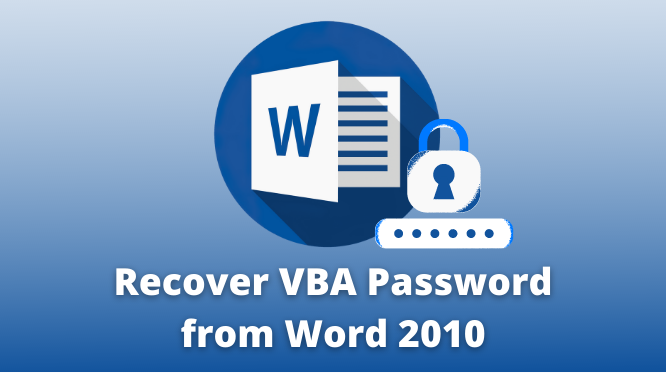If you’re having trouble of disable password protection from Word VBA project, keep reading to discover how to accomplish it using VBA. Don’t stress. You’ve reached the correct location. Whether your files end in .dot, .docm, .txt, or another extension, you’ll find all the information you need to remove the VBA password right here.
Many developers and advanced users choose to add password protection to their Word VBA project files for the sake of security.
Microsoft Word is one of the greatest and most widely used word-processing programs in the world. Offices, schools, and households all across the world use it to produce, edit, and format written products.
How concerned are you about losing access to your files because you misplaced the VBA password? In this predicament, what is the best course of action? Not to fret! We will show you the most effective methods, both manual and automated, for cracking Word document passwords and recovering hidden VBA code. The ability to disable password protection from Word VBA project is something that a lot of people would want to have.
User Query;
“I just began working in IT, and my TL has given me the task of clearing passwords from VBA files. The only thing about passwords that I know how to do is to make them, not modify them. Unfortunately, I was unable to remove the password using any of the approaches I tried. Therefore, I need a reliable method to complete this assignment. I need your help figuring out how to disable password protection from Word VBA project.”
#1: Using the Manual Method to Delete Word VBA Password
- Start by making a brand new Word document.
- When the Developer menu appears, choose Visual Basic (Alt + F11).
- Select Module from the option that appears after clicking Insert.
- Paste in the following Microsoft Excel code, To proceed, use F5 or choose Run from the menu, then click Continue.
- Select a password-protected VBA file in Microsoft Word on your machine. Choose Open on the drop-down option.
- It will take a while for the Word Password VBA code to be removed. A dialogue box with detailed instructions on how to reset your VBA password will then pop up. Just hit the “OK” button.
- By entering this password, the user will be able to run Word VBA Projects that are fully programmed.
- After that, choose Encrypt with password projects from the File menu’s Info drop-down.
- By erasing the contents of the pop-up window and clicking OK, you may access the VBA-protected Word document.
#2: Using Expert Recommended Solution to Disable Password Protection from Word VBA Project
The above-described manual approach may seem simple at first glance, but it really has a number of downsides and is quite time-consuming. Users may avoid the manual limitations by using a third-party tool to decrypt the VBA files (which include the macros and modules) in a password-protected Word document.
Word files (.doc, .docm, .dot, .dotm, etc.) may have their VBA passwords removed with the use of 4n6 VBA Password Remover Software. One of our technical professionals developed this software with simplicity and accessibility in mind. Developers and programmers use this VBA password remover application to disable password protection from Word VBA project without losing any of their hard work.
How to Use this Expert Recommended Method?
- Download this expert-recommended solution and then install and run this software
- Thereafter, click on the open button and then upload the word vba projects
- After that, click on the Action button and then select the remove password or change password according to your choice
- Choose the desired location path and then finally click on the save button

Merits and Demerits of Both Solutions
- While this program’s user interface is designed to be intuitive, the manual method does call for some technical know-how on the part of the user.
- Some multilingual password characters may be recovered without any data loss. Using this feature will reduce the amount of effort and time that you have to put in.
- The tool is compatible with all Microsoft Office file types, including .doc, .docx, .dot, and .dotm. VBA passwords for Excel, PowerPoint, and other programs may also be broken using this software.
- The VBA password breaker might be used to disable protection for macros and modules.
- It’s compatible with Windows 11 (64-bit), Windows 10, Windows 8, Windows 7 (32 or 64-bit), Windows Server 2022, 2019, 2016, and 2012 R2, and so on.
Conclusion
This post will show you how to open password-protected word document VBA files using both manual and expert approaches. Since it could be difficult to manually disable password protection from Word VBA project, there is an alternative approach to crack the VBA password code. If the manual techniques and suggestions don’t work, a VBA password remover may be used to unlock the password from encrypted VBA files.
Read Also: Repair Corrupted BKF Files in Windows 11, 10 & All Versions