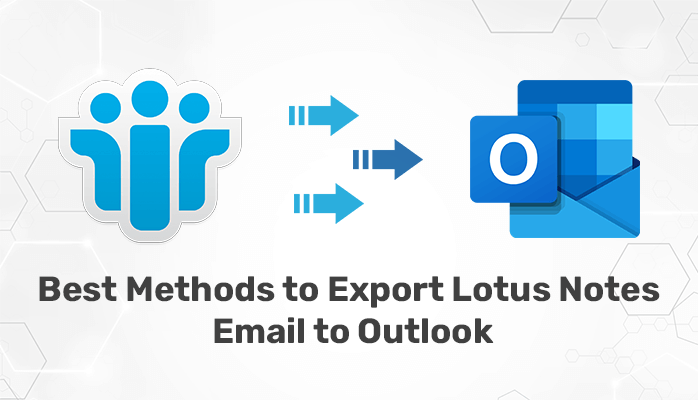Summary: In this post, we’ll talk about how you can export Lotus Notes email to Outlook. Additionally, we’ll also explain how to switch from Lotus Notes to Outlook. It will be useful to you if you’re looking for a straightforward method to carry out this conversion. This blog also includes the best Lotus Notes to Outlook Converter to convert Lotus Notes archive to Outlook PST.
Lotus Notes or HCL Notes is a business email program, which is widely used by organizations to send and receive emails. It is a desktop application that stores all data such as emails, contacts, addresses, and other data in NSF file format. In addition, the POP3 and SMTP protocols are supported by Domino Server and used by Lotus Notes which is quite outdated.
However, MS Outlook is a well-liked personal information manager. It is acclaimed for its attributes, including its superior management system, user-friendly design, and high level of security. It is supported by Microsoft Exchange and SharePoint Server. You can even work offline with the assistance of MS Outlook. Hence, many users switch from Lotus Notes to Outlook in order to benefit from these capabilities. Therefore, here we will tell you “how to transfer Lotus Notes email to Outlook” with reliable approaches.
Methods to Export Lotus Notes Email to Outlook
There are several methods to convert NSF files to Outlook PST but here, we are going to describe the best two methods which include manual as well as professional solutions. So, let’s get started.
Method 1: Convert Lotus Notes to Outlook
There are two parts to this method. We will export Lotus Notes to an intermediate CSV file in the first part. After that, you have to import the CSV file into MS Outlook. To perform this migration, follow the steps below.
Stage 1: Exporting Lotus Notes to a CSV file
First, the Lotus Notes file would be converted into CSV format by following the instructions given below:
- Activate Lotus Notes
- Select File from the menu.
- Choose the IBM Notes Application under Open.
- After choosing Mail, click the Open button.
- Go to the File menu and select the Export option.
- You should provide a location to save the exported files.
- Choose Comma Separated Value as the Save as type, then choose a name.
- A dialogue box asking How much to Export, Export Character Set, and Data to Incorporate will show after choosing the CSV option.
- Click the OK button after selecting your preferences.
Stage 2: Open MS Outlook and Import CSV file
This is the second step to export Lotus Notes email to Outlook.
- Run Microsoft Outlook.
- Select File from the menu.
- Select Import/Export from the Open & Export menu.
- Click the Next button after selecting the Import from another program or file option.
- Click the Next button after selecting Comma Separated Values.
- To choose the exported CSV option, click the Browse button.
- Select Replace duplicates with imported items, then press the Next button.
- Click the Next button after selecting the folder into which you want to import emails.
- Click the Finish button after the completion of the process.
This technique makes it simple to import emails from Lotus Notes into Outlook. You need Outlook and Lotus Notes installed on your computer to carry out this migration. You may convert NSF to PST using the above method but you may lose your important data. The process is also
However, with the help of the next method described below, you can directly transfer your Lotus Notes email to Outlook.
Method 2: Convert Lotus Notes to Outlook Using a Third Party Tool
NSF Converter exports NSF data into PST files for Outlook. It is an outstanding tool that can export Lotus Notes email to Outlook with the use of a straightforward yet sophisticated solution. Using this tool you can transfer all NSF data, including emails, events, journals, contacts, etc., to Outlook. Additionally, there are multiple features of the software that enable quick and efficient conversion. Because of the software’s user-friendly interface, consumers won’t have any trouble using it.
Follow the outlined steps below for Lotus Notes to Outlook migration:
- Download & Install NSF Converter Tool.
- Launch the program, then choose the NSF file and its subfolders.
- Once you click the OK button, NSF file mailboxes will appear.
- Select the PST saving option from the software’s left side.
- Using the Select Path options, choose where to save the NSF file.
- By pressing the Convert button, the software will change the NSF file’s extension to PST.
Conclusion
In this context, we have discussed the methods to export Lotus Notes email to Outlook. Using the manual method you will be able to convert NSF files to PST. However, if you use this process, there are chances that you will face numerous problems if you don’t have technical expertise. Therefore, we suggest you use a professional solution to convert the Lotus Notes archive to Outlook PST.