Backing up email data is good practice when it comes to securing your data from any uncertainty or prevent any data loss. And when it comes to IMAP email, these days we are all using an IMAP enabled email service. As enabling IMAP provides the best services to maintain the email data. But, it is better to back up IMAP emails locally on Mac desktop. Now the question is how? Then, no worries, this article will help you to back up emails securely from IMAP server mailbox.
Technically there is no direct solution to extract emails, therefore, you can still go ahead with the backup process using MS Outlook.
So, in the next section we will elaborate on how to easily backup IMAP emails using Outlook application. However, if you know that MS Outlook is configured with IMAP including all newer versions, the default data is stored in OST file format. Whereas, if Outlook email application is set up with POP then email data is saved in PST format.
Hence, it will create a backup file of IMAP emails in OST format. In short, they would need to be exported to PST format using the in-built feature. As newer versions of Outlook have Import/Export option to export email data from IMAP mailbox to PST format.
Best way to backup IMAP locally using manual solution
In this section, we will provide a manual method to save IMAP emails in PST format with step by step guidelines-
- Simply launch or run the MS Outlook application and navigate to the File tab.
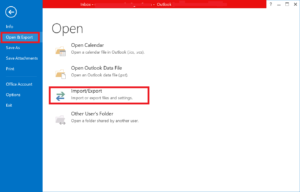
- From there, tap on the Open & Export tab, click on the Import/Export icon.
- The Import and Export wizard will pop up, here, select the Export to File option and click on the Next button.
- From the next dialog box, tap on Outlook Data File (.pst) and click on Next button.
- For browsing, you need to select the IMAP folder you want to back up and hit the Next button.
- Now, to store the file, you can select the location by clicking on the Browse button and tap on Finish.
Major Loopholes of Manual Method to Download Emails
Although, you can have a backup file of IMAP emails using manual method, but you will surely face problems while using above method. Here, we are sharing all the possible limitations that you will face during the backup process-
- Data is at high risk when backing up emails through a manual strategy.
- Furthermore, it can be a difficult process for a novice user.
- Also, if users have a large email data, we would not suggest this method to backup emails from IMAP. In short, the process of downloading IMAP emails takes time.
- Similarly, this method will only backup emails in PST format, so, if you need any other file format. You will eventually be disappointed with this method.
- Also, in case you’re wondering to transfer the IMAP emails to different email client, then in this case, you will required to migrate them. And for that manual method does not provide such facility to secure your IMAP emails in other platform.
Are You Planning to Switch to Different Email Service?
If you want to backup IMAP emails locally on the computer, but the main reason to do so is migration. Then, we would suggest you to choose the accelerated method for this migration. Therefore, you can proceed with the migration using the Smart IMAP Migration Tool for Mac of IMAP Migrator .
This software is very beneficial in terms of migration with step by step instructions. However, it is also helpful for bulk email migration along with attachments to save users time and energy. Moreover, it provides multiple platforms or email services to transfer the email data with all attachments. So, you can easily keep IMAP emails safe as a backup file on different platform. In fact, you can easily go for a Gmail to Yahoo migration with all emails and attachments with this tool.
Read More: How to Export Gmail Emails to MS Outlook Application Easily?
Conclusion
This is the article where we discussed how to backup IMAP emails locally on desktop. To help you out in this situation, we have shared the best possible method that you can use. Manual method will help you to keep backup file using Outlook application. But, for migration, we have also suggested an automated method to migrate any data to another platform securely. So, keeping a backup file or downloading file having all IMAP emails and attachments would be easy for all the Mac users.
In case, if you are wondering to use the tool in advance, then it offers a free demo version. With this free trial version, one can easily know about the tool and its working procedure in detail. However, backup file is always helpful whenever either server is not working or there is any other issue. So, it is completely up to you if you want to have a backup file on local computer or just want to use it into different email service.

